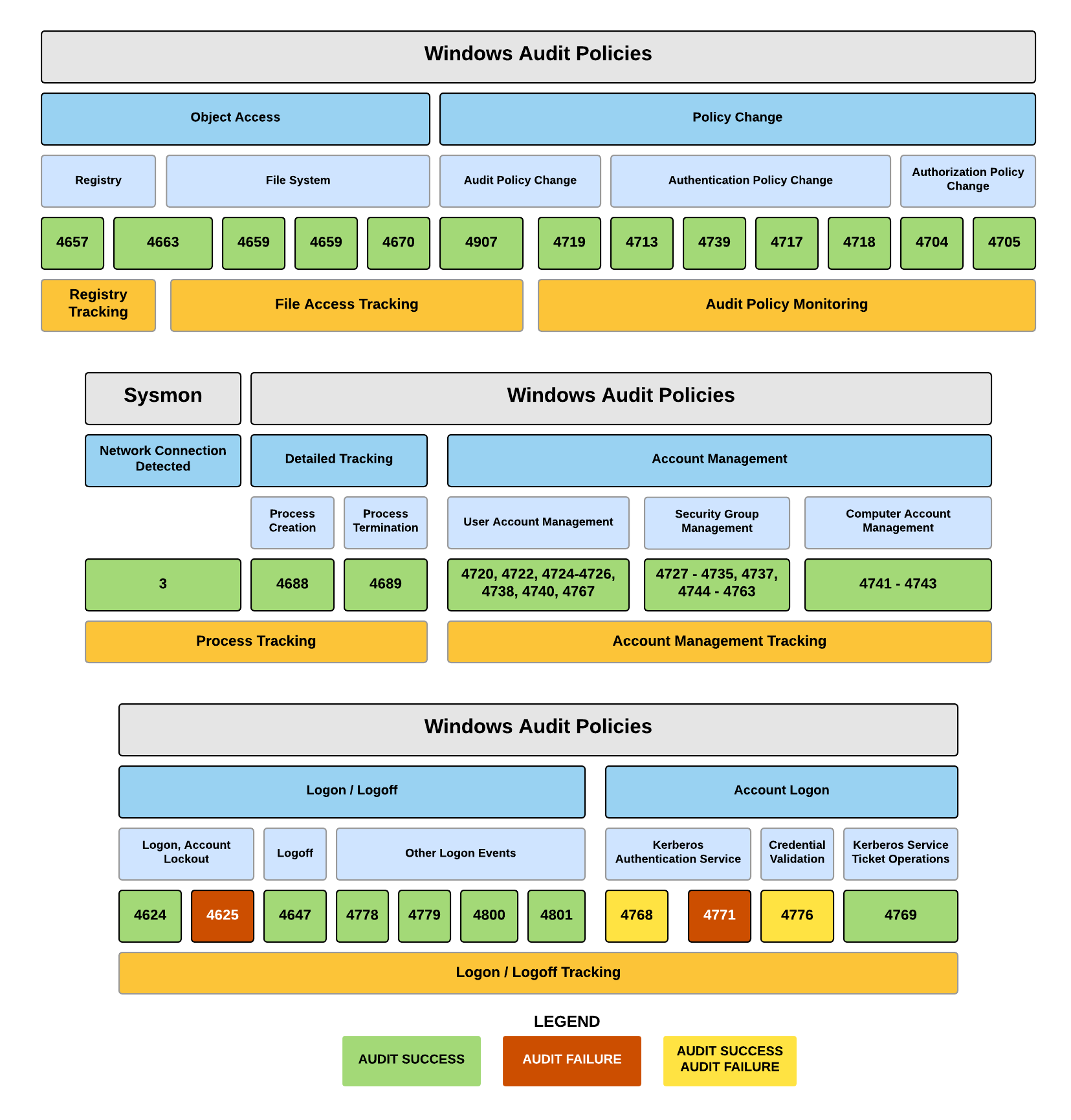All Security & Compliance features work by intercepting Audit Failure and Audit Success events from the Security events. As such, the respective audit features need to be enabled in the security policy of the computers being monitored. For example, in order to track the creation of new user accounts, the Account Management policy needs to be enabled.
All features can be configured to automatically turn on auditing for you if it's not already enabled, however we still recommend to enable auditing on the domain level using group policies when possible.
Please see the list below to identify which auditing options are required by the respective features:
Required Audit Configuration for Security & Compliance |
||
|
|
|
Security & Compliance Feature |
Windows Auditing Category Windows 2003 and earlier |
Windows Auditing Category Windows Vista and later |
Process Tracking |
Audit process tracking (Success) |
Detailed Tracking: - Audit Process Creation - Audit Process Termination |
Logon Tracking (Console Sessions) |
Audit logon events |
Logon and Logoff: - Logon - Logoff |
Logon Tracking (Network Logons) |
|
Account Logon: - Credential Validation - Kerberos Authentication Service - Kerberos Service Ticket Operations - Other Account Logon Events |
File Access Tracking |
Audit object access |
Object Access: - File System |
Account Management Tracking |
Audit account management |
Account Management: all subcategories |
Policy Change Tracking |
Audit policy change |
Policy Change: - Audit Policy Change - Authentication Policy Change - Authorization Policy Change |
Print Tracking |
Log spooler information events
|
Enable "Microsoft-Windows-PrintService/Operational" event log |
Registry Change Tracking |
n/a |
Object Access: - Registry |
Permission Inventory |
n/a |
n/a |
Once the required auditing options have been determined, one of the following three options can be used to enable auditing. The required auditing setting from the Required Auditing column will be referred to as [Auditing Option].
| 1. | You can have the EventSentry agent automatically enable the required auditing setting when the service starts by selecting "Auditing On" from the Requested Audit Policy. In this case make sure that no top-level policies are overwriting policy settings set by the EventSentry agent. |
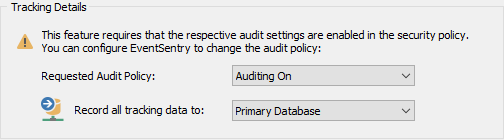 |
Using the EventSentry agent to automatically enable "Process Tracking"
| 2. | There are multiple ways to enable "Audit process tracking" outside of EventSentry: |
Windows 2003 without Active Directory
Open "Local Security Policy" in the "Administrative Tools". Navigate to "Security Settings" -> "Local Policies" -> "Audit Policy". Double-click [Auditing Option] and check the "Success" check box. This change might take several minutes until it becomes effective.
Windows 2003 with Active Directory
Open the appropriate group policy or open the "Domain Security Policy". There, navigate to "Audit Policy" and set [Auditing Option] to "Success". Depending on your Active Directory setup you might need to edit a group policy other than the Domain Security Policy.
Windows 2008 (and higher) with "Force audity policy subcategory settings" enabled
Open the appropriate group policy or open the "Domain Security Policy". There, navigate to "Advanced Audit Policy Configuration" and expand the appropriate category (see table "Required Audit Configuration for Security & Compliance" above). There, configure the required settings to "Audit Success".
| 3. | The security event log "Log Size" needs to be configured to "Overwrite events as needed", it also recommended to specify a size of at least 2048kb. The EventSentry agent will write an error message upon startup to the application event log if the event log is not correctly configured. |
You can change the "Log size" settings by opening up "Event Viewer" (from Administrative Tools) and right-clicking "Security Log". Select "Properties" from the menu and verify that the "Log size" is correctly set to "Overwrite events as needed". Also verify that the "Maximum log size" is sufficiently big.
|
To disable previously enabled Process Tracking of the Operating System, set the Requested Audit Policy to Auditing Off. Make sure that no domain policies undo any policy changes performed by the EventSentry agent. |