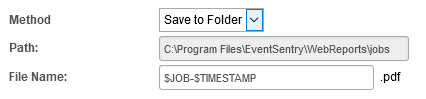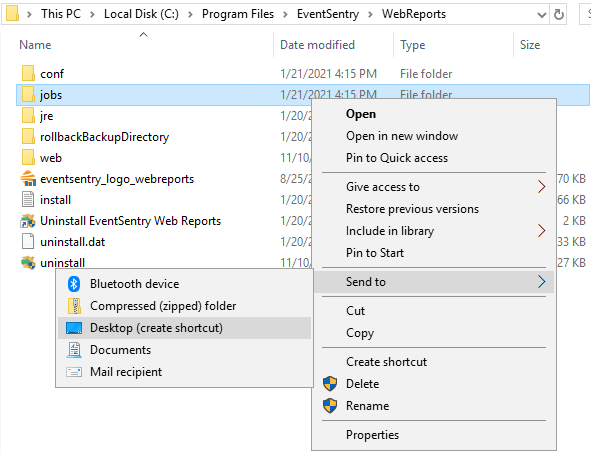How do I write the report jobs to a custom path?
Article ID: 445
Category: Web Reports
Applies to: 4.2.3
Updated: 2021-03-01
The Web Reports include an option to send scheduled reports as an email or to save to a folder.
If the default directory is not suitable then there are two options to customize the location of the saved reports.
Option 1: Save a shortcut for easier access
Open to the following path:
C:\Program Files\EventSentry\WebReports\jobs\
Right click the <job-name> folder and select Send to then Desktop
This will create a folder on the Desktop to allow easy access to the respective jobs folder.
Option 2: Edit the configuration file
Navigate to the conf path:
C:\Program Files\EventSentry\WebReports\conf
Open jobs.xml with a text editor as an Administrator:
- Customize the path field from *C:\Program Files\EventSentry\WebReports\jobs* to the new location
- Save the jobs.xml file
- Restart the EventSentry Web Reports service.
- Run the scheduled job to test the new settings