Global Monitoring Filters can be used to filter out certain changes to objects that do not need to be audited. Changes that are filtered through a global filter are still recorded in the local ADMonitor Cache, but will not show up in ADMonitor Viewer or web reports.
The table below lists the types of triggers and criteria that can be used to filter changes. Note that multiple conditions can be combined, for example an object change can be combined with an attribute change.
Trigger Options
Search What |
Description |
Search Operator |
Object |
Filter out general changes to objects, usually combined with additional conditions. |
was created was modified was deleted was created or modified was created or deleted was modified or deleted |
Attribute |
Filter out changes to attributes, such as attribute values or attribute names. |
is equal is not equal contains does not contain BIT is set BIT is not set was created, modified or deleted was created was modified was rewritten was created or modified was created or rewritten was modified or rewritten is found is not found |
Classname |
Filter out changes based on the class name. |
is equal is not equal contains does not contain |
Object-Name |
Filter out changes based on the object name. |
is equal is not equal contains does not contain |
Object-GUID |
Filter out changes based on the object GUID. |
is equal is not equal contains does not contain |
Who |
Filter out changes based on who performed the change. |
is equal is not equal contains does not contain |
Organizational Unit |
Filter out changes based on the organizational unit where the change occurred. |
contains does not contain |
Managing Filters
Global Monitoring Filter Settings
Existing filters are displayed in the "Global Monitoring Filter Settings" dialog (1 below), and are managed via the Add, Edit and Delete buttons. Adding or editing an existing filters brings up the Filter Trigger Settings dialog (2 below), which shows the trigger name, description and trigger list.
Filter Trigger Settings
Triggers themselves are listed under Trigger detail (2) and managed via the Edit, Insert and Delete buttons. Inserting or editing an existing trigger brings up the Trigger Line Details dialog (3) where the trigger is configured.
Trigger Line Details
The table above shows the possible trigger options supported, multiple items in the "Search For" list (4) are logically ORed.
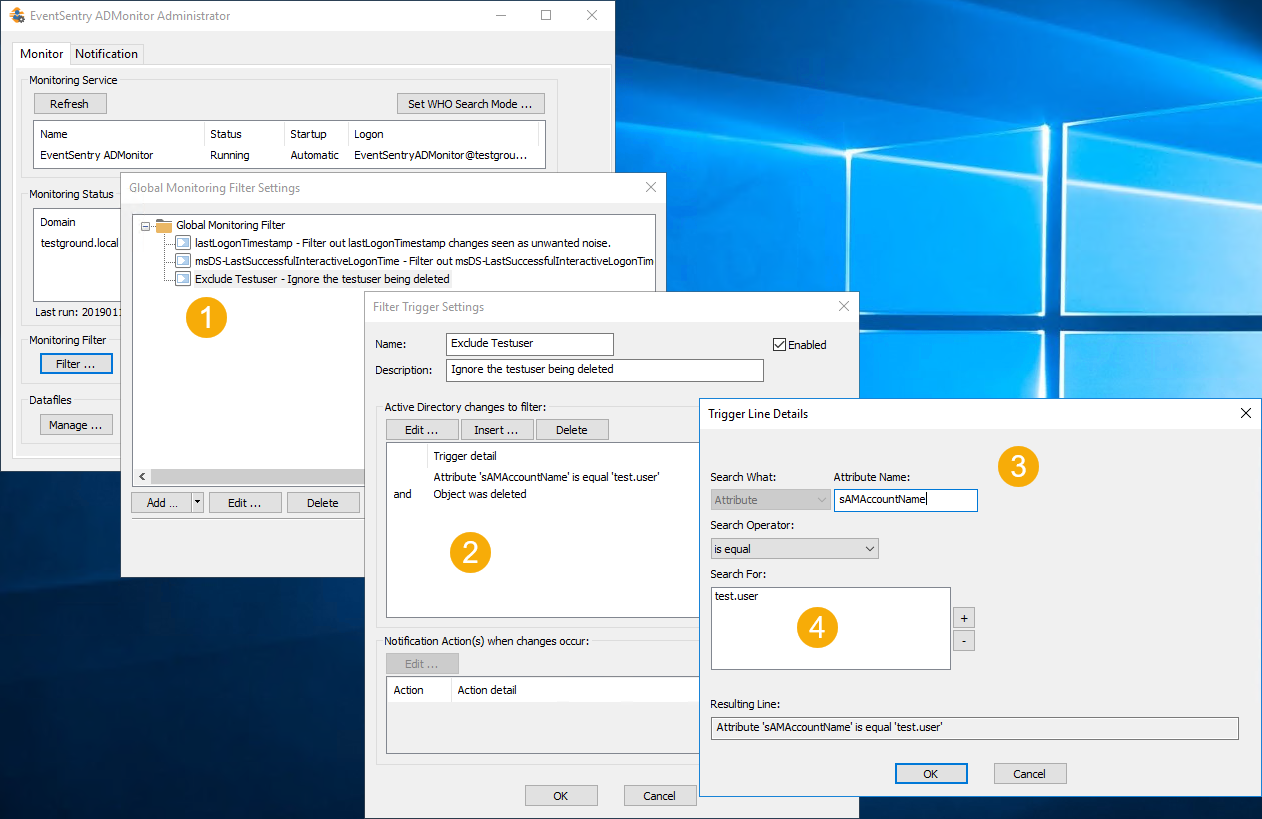
|
In most cases the Viewer utility can be used to test a filter and ensure it works as expected. |
