Once the global heartbeat options are configured, individual computer settings can be customized if necessary. For example, while you might want to ping all computers, only one computer might be running the SMTP service on TCP port 25.
Heartbeat settings can be customized in a variety of ways:
1.Right-click the host and select "Heartbeat Settings"
2.Select the host and choose "Heartbeat Settings" from the ribbon
3.Perform a "check status" on the group or all groups (see below)
To view the current heartbeat settings of all hosts in a group (or all hosts configured), select Check Status from the ribbon or by right-clicking the computers container.

The screenshot shows three hosts, with one host having customized heartbeat settings.
The letters shown in the Options column are abbreviations for Ping [P], Agent [A] and TCP [T]. If the letter for the particular feature is shown in the Options column, then the respective service will be monitored.
To customize the settings for a computer, right-click the host and select "Override Group Settings". This will yield a dialog similar to the one shown below:
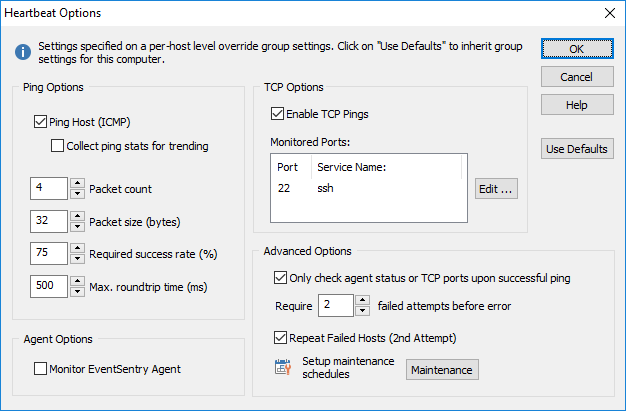
When you press the OK button, the computer will be monitored using the settings specified in the dialog. It is currently not possible to only override a particular option, for example only override the TCP option.
|
After you save the configuration you will need to wait for the next heartbeat monitoring interval before you will see your changes reflected on the heartbeat status page. |
In order for a computer to inherit the default group settings again, click the Use Defaults button. This will dismiss the dialog and the computer will inherit the group settings again.
