Directory Monitoring monitors the size or file count of a directory and triggers alerts when the total size (or file count) of a directory is either above or below a set limit. Additional configuration options, such as whether to monitor the physical or the logical size of a directory and whether to include sub directories are available.
Directory Monitoring is part of the Disk Space system health object, and can either be added to an existing system health package that already contains a disk space object, or added to a new system health package / disk space object.
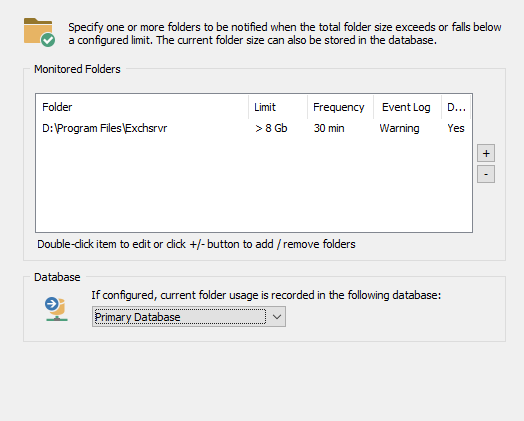
Adding to an existing object
To add this feature to an existing system health package, simply select the "Disk Space" object in the system health package and click the Directory Monitoring tab.
Creating a new system health package
Create a new system health package by right-clicking the "System Health Packages" container and add a new "Disk Space" object to the package by right-clicking the package and selecting "Add". You can also select an existing system health package that already contains a "Disk Space" object and click it in the left pane.
Since the package is only going to be used to monitor directories, set the disk space monitoring feature ("Logical Disks" area) to "Do not monitor any drives" and click the "Directory Monitoring" tab.
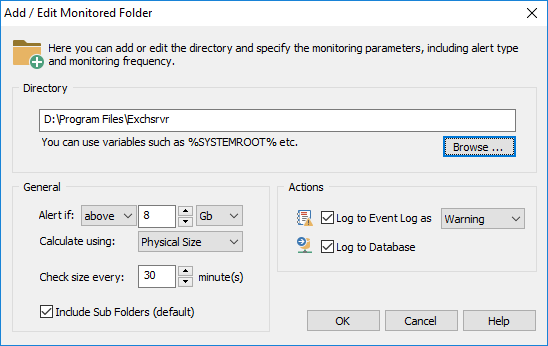
Database
Specify the database that will be used when a directory is configured to record the current size to the central database.
Monitoring a Directory
To monitor a new directory, click the + button or double-click an existing directory.
Directory
Select the directory you want to monitor, such as D:\Payroll; you can also use environment variables such as %SYSTEMROOT%. Monitoring a UNC path (such as \\SERVER1\Payroll) is not supported, you must use the real directory of the network share, such as D:\Payroll. One sub path of the path may contain a wild card character, e.g. C:\Users\* will be expanded at run-time, and monitor each sub directory of C:\Users independently. Another valid example would be C:\Users\*\Documents.
General
Specify the size or file count limit of the folder. Limits can be specified either in Mb, Gb, Tb. To monitor the file count set this option to "files".
Also specify whether the size of the folder should be calculated using the physical size or the logical size of the files (this is ignored for file count monitoring). Since hard disk are arranged in sectors, the physical size is usually slightly larger than the logical size, with the exception of folders that have compression enabled. Those directories will usually have a smaller physical size, as such the default and recommended setting is to calculate the physical size.
Specify how often the agent should check the directory. Since calculating a directory size can be resource intensive on larger directories, set this interval appropriately.
Check the "Include Sub Folders" check box to include sub directories in the total size calculation.
Actions
Log to Event Log as: Logs an alert to the application event log with the specified severity when the configured threshold is exceeded, see Event Log for more details on events that can be logged by this feature.
Log to Database: Records the current directory size to the database selected in the parent dialog.