|
This is a legacy feature which is no longer under active development, see Environment Monitoring for more information. |
Temperature and humidity monitoring are configured by clicking on the Environment container.
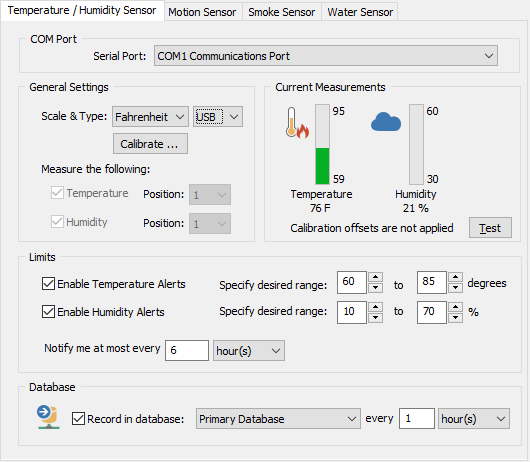
General Settings
Configures the serial port where the sensor is attached to and sets the desired temperature scale. Depending on the type of sensor, one can either monitor the temperature, humidity or both.
Select the type of sensor which is attached, "Serial" by default. USB-only sensor 30602 is the only sensor which supports the "USB" selection for type (see below for details).
When attaching a temperature or a humidity sensor, then the respective position on the serial adapter to which the sensor is attached to needs to be selected. The position is indicated on the actual adapter and is always 1 if the adapter only supports one sensor.
When attaching a temperature and humidity combo sensor, then both position fields are grayed out since this sensor always uses position 1 & 2 internally.
|
The USB-only temp/humidity sensor (30602) and serial temp/humidity (30106) sensor cannot be connected to the same host at the same time. |
Important Information for USB-Only Sensor
When switching the type from "Serial" to "USB", the management console will attempt to automatically installed the required virtual COM port drivers from FTDI. These drivers emulate a serial port and are required for the sensor to work correctly. The drivers are WHQL certified, and the installation does not require a reboot. The driver installer is ftdichip_environment_usb_com_driver.exe, and is located in the resources sub directory of the installation directory. If the automatic installation does not work, then the driver can be installed manually from the command prompt by running ftdichip_environment_usb_com_driver.exe.
For more information on the USB sensors, including uninstallation instructions, see https://www.ftdichip.com/Support/Documents/InstallGuides.htm.
Calibration
In some cases it may be necessary to correct the temperature and/or humidity of the sensor, for example if the sensor is placed in a location where the temperature measured does not accurately reflect the temperature of the rest of the room. Clicking the calibrate button allows the user to either add or subtract to/from every reading reported by the sensor.
Current Measurements
If a sensor is connected to the local machine, then these two bars will show the last temperature and/or humidity reading as it was reported by the agent.
Limits
Temperature and Humidity alerts write an error event to the event log whenever the measured value falls outside your configured range, and will log an information event to event log when the measured value is back in the configured range, thus clearing the alert.
Enable Temperature Alerts: Alerts when the temperature falls outside a configurable range, alerts are generated as soon as the measured temperature falls outside the desired range.
Specify 0 for the lower end of the range if no minimum value should be set.
Enable Humidity Alerts: Alerts when the humidity falls outside a configurable range, alerts are generated as soon as the measured humidity falls outside the desired range.
Specify 0 for the lower end of the range if no minimum value should be set.
Notify me at most every XX: Configure how often an error should be written to the event log when the temperature and/or humidity fall outside the configured range.
Embedded Charts: When temperature alert events are emailed by EventSentry, they will automatically include a PNG chart from the environment data collected during the last 24 hours. The image will include the host name, the type of environment data that is charted (e.g. temperature in degrees Fahrenheit) as well as the description, if configured. The chart includes an automatically calculated trend line in orange.
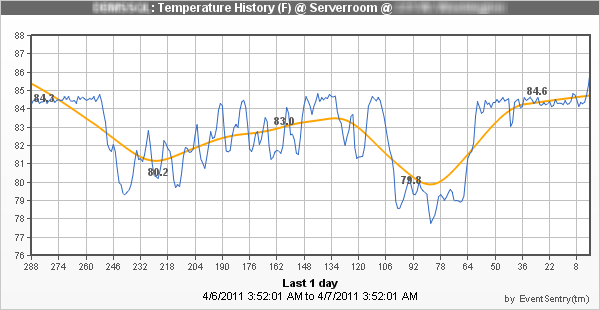
Database
In addition to being notified when thresholds are exceeded, you can also log the current temperature and/or humidity to a database to view trends and the history.
Select the database action where to write the history to and how often the current data should be written to the database. The minimum time interval is 5 minutes.
Location
If you are using temperature/humidity sensors in multiple locations in your organization, then you can specify the location here. The location is included in the alerts that are logged to the event log, it is not shown in the web reports.

