Tags can be assigned to both groups and hosts and can be used to streamline package assignment as well as web-based reports. Tags are especially useful for larger installations where organizing hosts by groups only can be insufficient.
|
Consider the following scenario: Your environment consists of both production and development hosts, all of which are members of various groups (e.g. web servers, database servers, ...).
You cannot create a production and development group, because the hosts are already members of other groups. You want to assign different packages to the production hosts and also run reports that only return results for either production or development hosts.
By tagging hosts with their respective tags, the auto-assign package feature can be used to dynamically assign packages, while the "tag" keyword in the web reports can only return results from hosts that are tagged with the respective tag. |
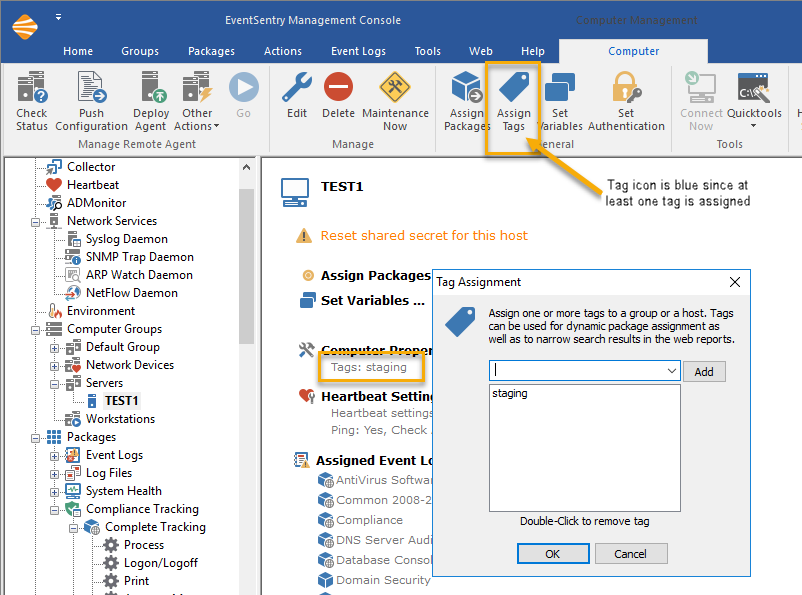
Hosts and groups can be tagged by selecting the "Assign Tags" option from either the context menu or the ribbon. The tag icon in the ribbon is context sensitive and will show in blue if the currently selected group or host has one or more tags assigned, and will be shown in gray otherwise.
Tags set on a group-level are automatically inherited by all hosts which are a member of that group, it is not possible to block tag inheritance. Multiple tags can be assigned to both groups and hosts.
Once a host or group is tagged it can be used to automatically assign a package or filter any search-based web reports page using the tag: keyword.
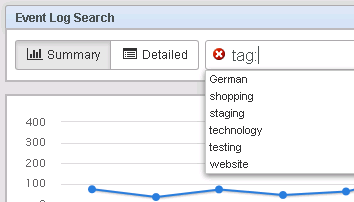
|
Editing tags for multiple hosts Tags can be edited on multiple hosts via the Remote Update feature's context menu. To edit a tag on more than one host do the following;
1. Select "Computer Groups" or a specific group 2. Select "Check Status" from the ribbon or context menu 3. Check/uncheck the hosts on which you want to edit tags on the right pane 4. Right-click anywhere and select "Edit Tags" 5. Add or remove tags and click OK
Note: When editing tags on hosts that have different tags assigned already, then the specified tags will be added to the existing tags of each checked host. Existing tags will not be affected. |

