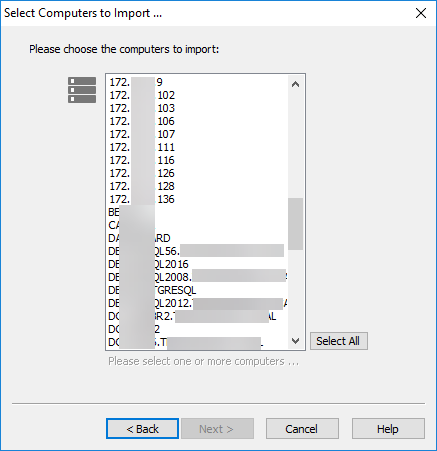Multiple hosts can quickly be imported from a network scan (discovery). A network scan is directed at a specific subnet and starts a multi-threaded scan of all available IP addresses in the address range specified.
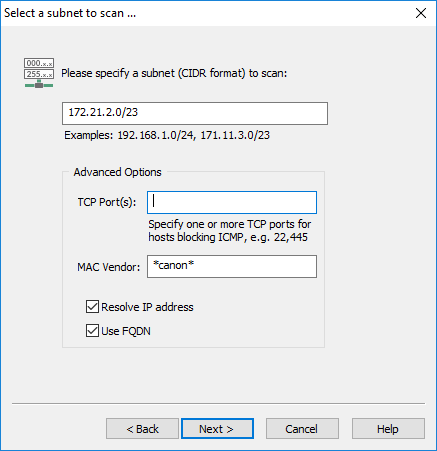
Subnet
Specifies the subnet to scan in CIDR format.
TCP Port(s)
Allows the discovery of hosts which are not responding to ping (ICMP) requests but listening on a TCP port. By default, hosts are discovered through ping (ICMP) requests, but failing that can also be discovered using one or more TCP ports. When one or more TCP ports are configured, EventSentry will first attempt to ping the IP address and, if no response is received, attempt a TCP connection to the listed TCP ports. Multiple TCP ports need to be separated with a comma.
|
Listing one or more TCP ports will slow down the speed of the network scan. |
MAC Vendor
When specified, only imports hosts where the manufacturer of the network card matches the specified string pattern (wildcards are supported). For example, to only import DELL devices, specify dell or *dell*. Note that MAC addresses which are not properly registered in the MAC vendor database will not be imported.
Resolve IP address
Resolves discovered IP addresses to a host name (recommended). Selecting this option will slightly reduce the scan speed.
Use FQDN
When resolving IP addresses, returns the host names in FQDN format.