Monitors disk space usage of fixed drives and issues alerts when limits have been exceeded or trend patterns have changed.
|
Disk Space Monitoring can also obtain data via SNMP from a remote SNMP agent by polling SNMP counter values. The collected data is alerted with and presented in the same way Windows disk space data is.
SNMP data is collected by the Heartbeat Agent. |
Logical Disks
Monitors either all fixed drives or only selected drives. "Do not monitor any drives" can be used when only Directory Monitoring is required in a package. When monitoring logical drives, volume points that are pointed to by junction points are added to the total / free size calculations when alerts are generated.
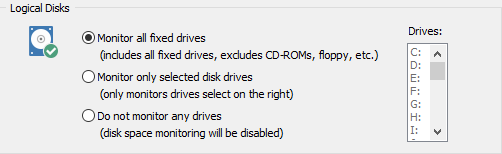
Maximum Notification Interval
Only logs a maximum of one event (per disk) in the specified interval while a disk remains in an alerted state (e.g. disk space below an absolute or percentage limit). The maximum notification interval can be configured in the Global Options.
Windows only: If the alert status of a drive toggles between alerted & cleared during the maximum notification interval, such as when disk space constantly increases and decreases right around the configured threshold, then the notification limits below are applied. No more than
•1 alert per 30 minutes
•2 alerts per hour
•3 alerts per every 3 hours
•4 alerts per every 6 hours
•5 alerts per every 12 hours
•6 alerts per every 24 hours
Limits
You can either set limits by percentage and/or by a certain size.
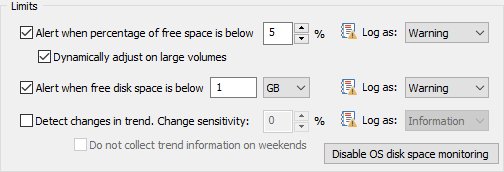
Percentage Limits
To set limits based on the percentage of free disk space, select the option "Alert when percentage of free space is below" and specify a percentage. If this limit is exceeded then EventSentry will log an entry to the Application Event Log with the severity specified in "Log As".
Dynamic Adjustments: On larger drives (e.g. > 1Tb), percentage limits often trigger warnings too soon, since 5% of 1Tb still amount to 50Gb. This option uses a proprietary algorithm to adjust the percentage limit dynamically to a more useful threshold. The EventSentry agent will log event ID 10509 (information) describing the calculated limit. This feature supports volumes with a total capacity of ~80Gb or more.
|
Dynamic limits are only available on Windows-based hosts. |
Absolute Limits
To set limits based on the free bytes available on a drive, select the "Alert when free disk space is below" option and specify the number of megabytes or gigabytes. If this limit is exceeded then EventSentry will log an entry to the Application Event Log with the severity specified in "Log As".
|
Hard limits set to a number higher than the total amount of disk space available on a drive will be ignored. E.g., if the limit is set to alert below 200Gb, but the total size of the drive is only 80Gb, then no alert will be issued. |
Override
Disk space limits can be overwritten/customized on a per-host basis which avoids having to create multiple disk space packages to support different limits for some hosts. See Override for more details.
Trend Detection
Disk space usage is collected over longer periods of time, two days by default. EventSentry can determine whether disk activity is unusually high, even though a percentage or absolute limit have not been exceeded. You can adjust the sensitivity of trend detection by adjusting the percentage.
If a trend change is detected then EventSentry will log an entry to the Application Event Log with the severity specified in "Log As". If you wish to not collect disk space information on weekends then check the "Do not collect trend information on weekends" check box.
Example: If the free disk space decreases by about 100Mb every day, then a decrease of 200Mb would be considered a 100% change.
Selecting "Record to database" will store historical disk space data in the database and make this data available in the web reports.

Please note that volumes pointed to by junction points are not taken into consideration when disk space information is recorded in the EventSentry database.
Enumerate 250 largest files
When selected, EventSentry will make the 250 largest files on each monitored volume available in the web reports.
Disable OS disk space monitoring
Windows automatically writes an entry to the event log when free disk space is below 10%. To avoid duplicate disk space notifications, the built-in alerts by the OS can be disabled by clicking on the "Disable OS disk space monitoring" button.
If you change your mind at a later time then you can activate OS disk monitoring again by clicking on the same button (which will read "Enable OS disk space monitoring").



