The System Status is an application that, when enabled, is visible in the system tray. Through the tray application the end user can see a quick overview of the current system status, send notes to the web reports (including a screen shot) and utilize a HTTP-based web API to create a support ticket with compatible web sites. The system status application is also referred to as "EventSentray" and is an enhanced version of "EventSentray" that is part of the free EventSentry Sysadmin Tools.
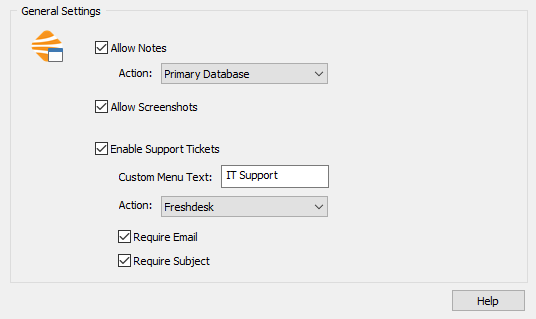
Tray Icon
The tray icon is dynamic and will show an EventSentry logo (with a status overlay) by default. Hovering over the icon will show the current host name along with the current uptime. The app monitors the CPU and disk queue length in the background and will dynamically change the tray icon to either a CPU or DISK icon if high utilization is detected:
|
The EventSentry service is running. If the agent is utilizing a remote collector, also confirms that the agent is currently connected to the collector. |
|
The EventSentry service is stopped. |
|
The EventSentry service is running but not connected to a collector (only shown if agent is configured to use a collector). |
|
CPU Alert: CPU usage 85% or higher |
|
CPU Warning: CPU usage 70% or higher |
|
Disk Warning: Disk queue length 3 or higher |
Internet Connectivity Test
Verify Internet connectivity by performing a variety of checks:
•Check DNS resolution
•Attempts to ping gateway IP
•Measures packet loss and latency
•Obtains external IP address and host name (if reverse lookup is possible)
•Displays current WiFi SSID if connected to a WiFi network
The "Test Speed" button will perform a basic download speed test by downloading up to 4 files (with a total size of less than 100Mb) and measuring the transfer speed.

System Information
The system information dialog shows additional performance stats and system information and can be displayed by either double-clicking the tray icon or by right-clicking the icon and selecting "System Information".
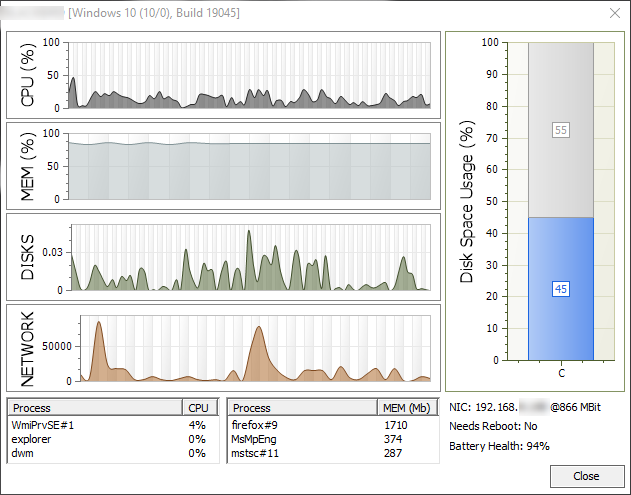
The system information dialog and tray icon show the following information:
•Hostname
•Uptime
•EventSentry status
•CPU utilization
•Memory utilization
•Disk utilization
•Network utilization
•Disk space usage of all physical disks
•Top 3 processes (CPU utilization)
•Top 3 processes (memory utilization)
•Current IP address and link speed
•Indication whether host needs a reboot
•Battery health (when applicable)
•Other logged on users (if any)
|
Since the EventSentray application does not run elevated, the top processes shown may not include system processes or processes from other users that are not accessible with the default process elevation level. Accessing the "Activity" dialog will restart the tray application elevated. |
Activity
Shows the following system activity in real time:
•Activity: Processes & Services
•Changes: Files, Services & Scheduled Tasks
•Status: Process listening for network connections
See Activity Dialog for more information.
Notes
The web reports support adding notes for documentation purposes through the web interface; notes can be tagged with host names to link notes to specific hosts. The tray application supports adding notes without visiting the web interface and also supports attaching screen shots automatically. This makes it extremely easy to document changes & activity that may be useful to other team members.
|
Including screenshots requires that the selected database utilizes the collector and that the collector service runs on the same host as the web reports. |
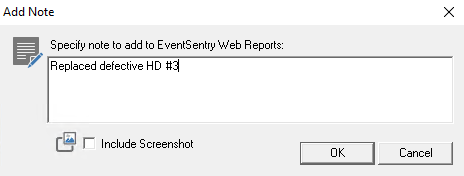
Support Tickets
When a ticketing system accepts incoming emails and/or provides a web API, the tray application can be configured to allow any logged on user to open support requests. This makes it extremely easy for end users to submit a ticket when they are experiencing an issue. The message submitted will include various stats about the host the ticket was submitted from, including:
•Host name
•Logged-On User
•System stats including OS, uptime, IP address and EventSentry agent version (identical to email footers)
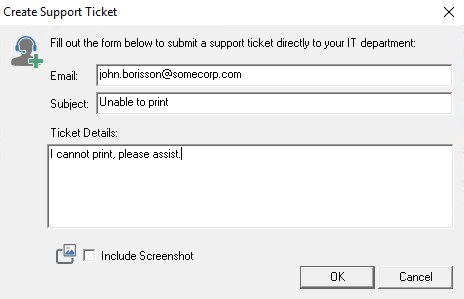
|
Including screenshots requires that the selected action utilizes the collector and that the collector service runs on the same host as the web reports. |
Detect Suspicious Clipboard Content
Monitors the clipboard in real time, and responds to potentially malicious text-based clipboard contents in a variety of ways:
•Clear clipboard content immediately
•Show alert on desktop
•Log event 2000 or 2001 to event log
Potentially malicious clipboard content is defined in the text field, wild-card characters are supported. For example, specifying "powershell*" will match all clipboard text which begins with powershell.
Help Menu
The help menu provides a link to the web-based documentation of EventSentry, and the "Support Package" option creates an archive that contains information that may be relevant for troubleshooting technical issues with the EventSentry agent and includes:
•Debug logs
•configuration
•crash dumps (if any)
The resulting zip file can be uploaded to the support portal.







