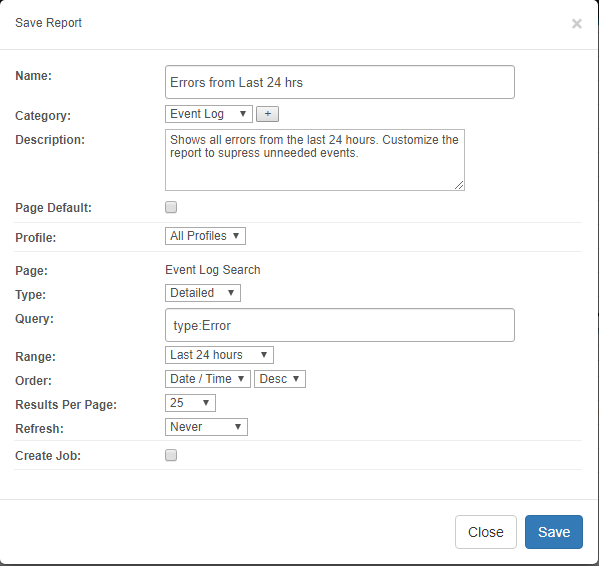Frequent searches can be saved as reports from almost all pages (with the exception of most pages under "Dashboards" and "Settings"). Reports can also be scheduled to run automatically with jobs.
To create a report, run and customize any page and click the "Save as report" button. If the "Save as report" button is not available, click the options button  on the top right of the page.
on the top right of the page.
When creating a new report, the following fields can be specified:
•Report Name
•Report Category
•Description (optional)
•Page Default
•Create Job
|
Every page in the web reports can have a "Page Default" report associated with it. If a page (e.g. Heartbeat - Status, Trends - Performance) has a default report associated with it, then that report will be loaded (in place of the default "Summary" view) when the page is accessed. As such, there can only be one "Page Default" report per page.
Editing Reports Existing reports can be managed through the "Reports - List Reports" page where one can edit, run, delete and review all configured reports. All properties of a report, with the exception of the page type, can be edited after a report has been created. Only reports associated with the currently active profile or reports configured for "All Profiles" will be listed.
Review If a report needs to be reviewed on a regular basis, then "Require a review" can be configured. Reports that have not been run in the required time period will appear in the "Overdue Reports" widget on the Network Dashboard as well as on the "List Reports" page. A report can be configured for a review by clicking the "Review" button in the "List Reports" page.
Built-In Reports EventSentry ships with a number of built-in reports which are loaded the first time the "Built-In Reports" tab is clicked. Built-In reports behave like regular reports and can be edited, delete and so forth.
Profiles By default, a report is automatically associated with the current profile, and will only show up in the report listing for that profile. A report can either be associated with a single profile (default) or all profiles.
Jobs When creating or editing a report, a job can immediately be created by checking the "Create Job" check box. Jobs can also be managed on the "Reports - Jobs" page. |
|
|
Existing reports can be managed through the "Reports - List Reports" page. |
Copying reports to different computers
Reports from all profiles are stored in the "reports.xml" file, located in the "WebReports\conf" sub directory of the EventSentry installation directory. The XML file can be copied to/from a different host simply by replacing the reports.xml file.
Report History
Any time a report is run manually (and not as part of a job), details about the execution of the report are added to the report history. The following information about a report is available in "Reports - Report History":
•Date/Time
•Report Name
•Username
•Load Time
•Returned Results (if applicable)