Delimited Log File Monitoring
Troubleshooting (Step 3 of 5)
I have waited 10 minutes and I am still not seeing information in the database!
Okay. Okay. We try really hard to account for everyone's setup to make deployment of somewhat complicated features as easy as possible. When monitoring log file types such as IIS, you will find that there are many different ways to go about the same thing. I will help you verify your settings to make sure everything is where it should be.
Log File Definitions
The first thing to check is if we are looking for the file in the right place and if it is in the right format. The easiest place to check this information is in IIS Manager.
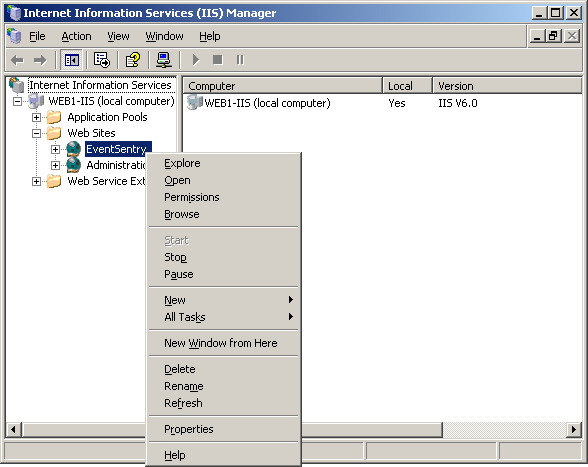
Once IIS Manager is open you should right click the site you are interested in monitoring and select Properties. Here we are interested in monitoring the logs of the EventSentry web reports.
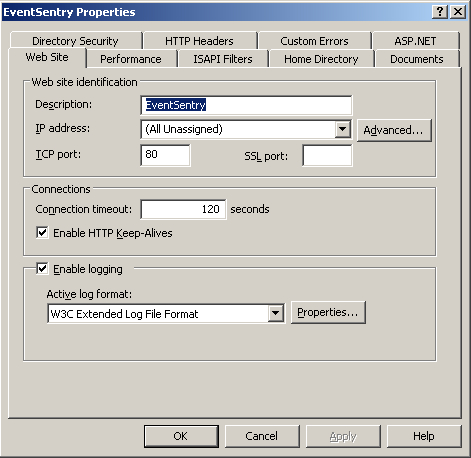
We want to make sure that Enable Logging is checked and that we are writing in the W3C Extended Log File Format. Next we should check the properties that we want are being logged.
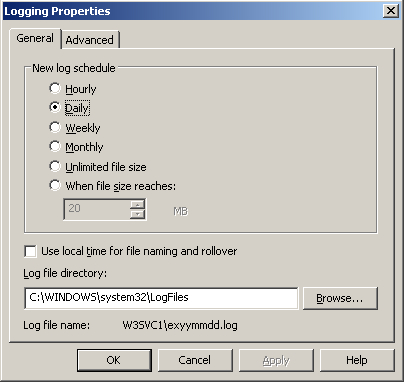
The Logging Properties are important because they control the file naming convention that will be used. As we can see above it matches the path and naming convention we have configured below.
%SYSTEMROOT%SYSTEM32LOGFILESW2SVC1EX$YEARSHORT$MONTH$DAY.LOG
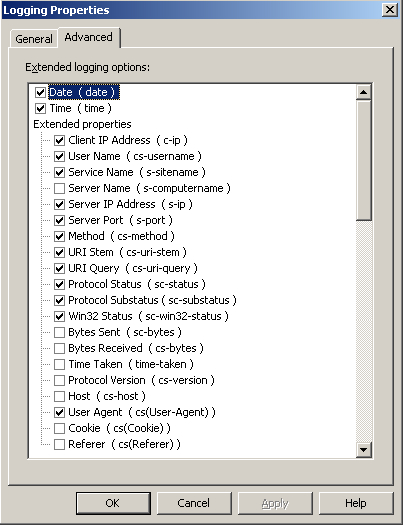
Now we want to check the Advanced tab to verify that we are auditing the correct values. The dialog above will match the default Log File Definitions for IIS 6.
We can verify the values by referencing the Log File Definitions in EventSentry.
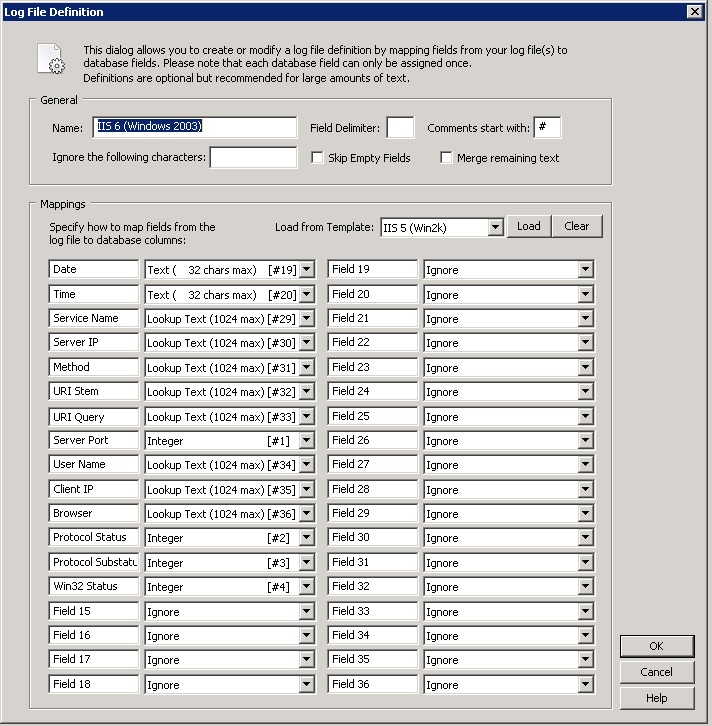
Provided all the information lines up we should be all set and have values being written to the database. Now we can use the web reports to view detailed information.
- Updated on: 2015-01-21
- Skill Level: Beginner
- LEFT/RIGHT arrow keys for navigation