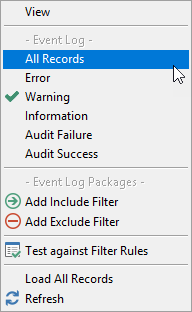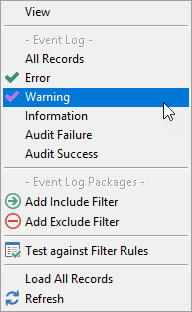The EventSentry GUI includes a self-adjusting, built-in event log viewer that lets you perform basic event log functions from within EventSentry. In most cases, you will not have to open another event log viewer application. You can also view up to 15 remote event logs, please see Viewing Remote Event Logs for more details.
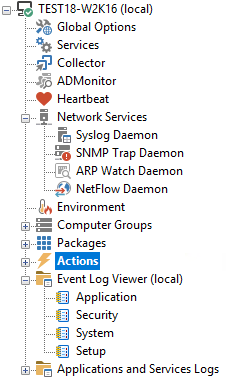
Automatically include or exclude events just by right-clicking them
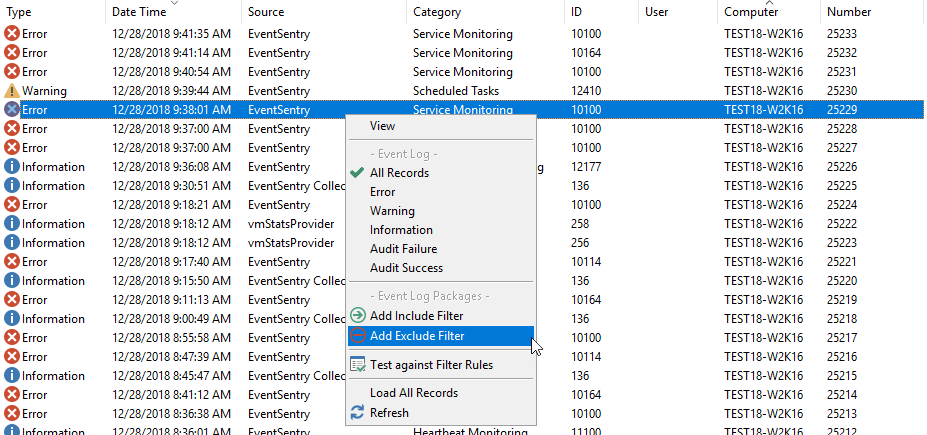
Instead of setting up include or exclude filters manually, you can simply locate them in the local or a remote event log, right-click them and select either "Add Include Filter" or "Add Exclude Filter". This will show the following dialog
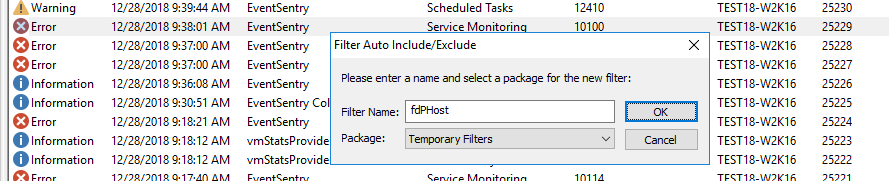
where you can specify a name for the new event log filter and select a package where you would like the filter to be created.
Alternatively you can also click the include and exclude buttons on the event log detail dialog:
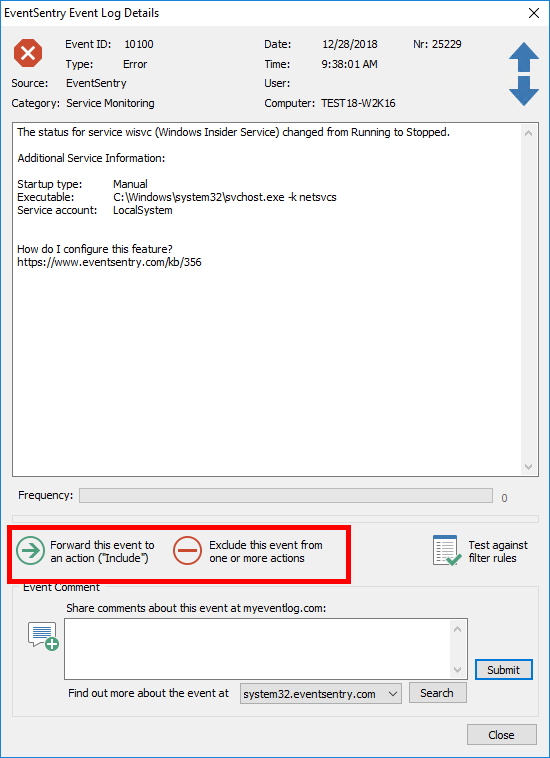
Easily Filter Events
You can easily filter out events based on the event severity. Simply right-click anywhere and select the severity you would like to see:
|
For example, to see only warnings select "Warning". |
|
To see both errors and warnings, simply select "Error" in addition to Warning. |
To disable the filter again, select "All Records". While this feature is not as flexible as the filtering mechanism of the event viewer that ships with the operating system, it does make basic filtering much easier to use.
View multiple event logs at the same time
You can view the event logs of (up to 15) remote machines (more info)
View Time Span
You can immediately see how many event log entries are present and the amount of time an event log spans

Event log summary information in the status bar
Automatic Column Hiding
If the Category or User column is empty then it is automatically hidden.
Frequency
View the frequency of an event log record (how often a similar event record appears in the event log). This statistic is initially calculated for the first 3000 (or less if fewer records are present) event records and then dynamically calculated as you scroll through the event log.
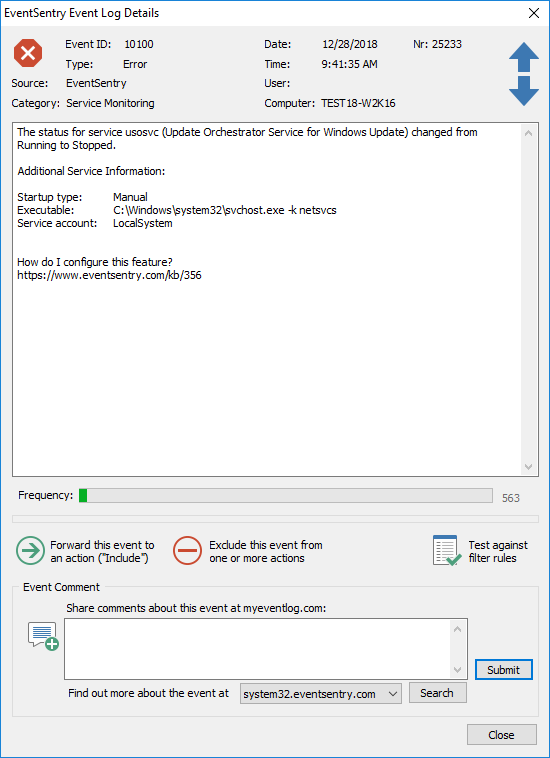
If you would like to see accurate statistics then you can right-click on any event log record and select Load All Records from the menu.
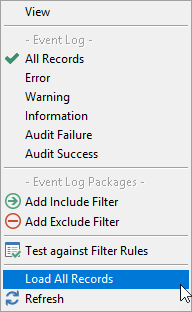
The event record shown above occurred 1806 times in the current event log. The frequency is calculated by taking the event id and the event source into consideration.
Sometimes event records can contain unique insertion strings despite a unique event id. In this case the frequency will not be 100% accurate.
Automatic Submission of Comments
You can quickly and easily submit comments regarding an event log record to the myeventlog.com web site. Simply enter a comment in the "Advanced" field and click the "Submit" button:
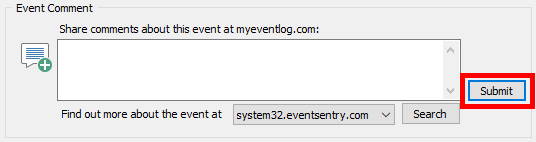
Query web sites for more information on event IDs
You can query the following web sites from the EventSentry Event Log Details dialog to obtain additional information on an event log entry, see Web Reports & Proxy for more information.
Column Sorting
Output can be sorted by clicking on the respective column header.