In addition to checking for the latest version of EventSentry on the product web site, you can also use the management console to easily determine if you are running the latest version of EventSentry and download any applicable patches.
To check for a new version or patch, navigate to the Help -> Check for Updates which will show a dialog similar to the one shown below:
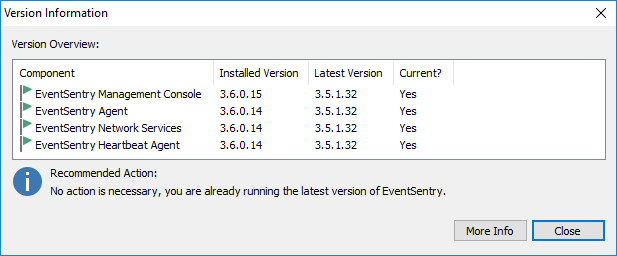
The Version Information dialog shows you the three major components of EventSentry and whether they are up to date or not. If the "Current" column shows "Yes" and a green checkbox is shown next to the component, then it is up to date and no action is needed.
The update feature will detect the following:
•Patch availability: You are running the latest version, but a patch that addresses specific issues has been released
•New version available: You are not running the latest version
•Up-To-Date: You are running the latest version
Patch Availability
If a patch for EventSentry has been released, then you can use this feature to automatically download and install the patch. The dialog below shows an installation that is running version 3.0.0.16, however the latest version 3.0.0.25 is available (which also includes a critical fix). As a result, the Recommended Action is to download and install the latest patch to bring the installation up to date.
If you opted into the online maintenance expiration check and have an active maintenance agreement or an active trial, then the latest installer can be downloaded directly through the management console. The online maintenance check can be enabled under Tools -> Options -> Version Check / Welcome -> "Enable online maintenance expiration check and integrated patch download". If you have opted out of the online maintenance check or do not have an active maintenance agreement, then you can download the latest installer from the customer area.
Click the Download & Install Patch button to begin the download of the patch. Downloaded installers will be stored in the Patches sub directory of your EventSentry installation, for example C:\Program Files\EventSentry\Patches.
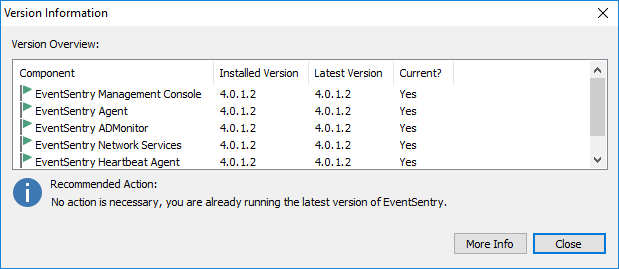
New Version Availability
If a new version for EventSentry has been released, then the Recommended Action will indicate that you can download and install a new version and a Download button will be displayed. Since downloading a new version requires a current maintenance agreement, clicking the download button will take you to our software update page that requires you to login in with your registered email address and password.
Please see the sub-chapters of Updating to a new version for more information about updating to the latest version.
Automatically Checking for new Versions
In addition to invoking the Check for Updates feature through the help menu, you can also configure EventSentry to automatically check for new versions and patches every time the management console is launched.
You can configure this feature by navigating to Tools -> Options -> Version Check / Welcome, more information can be found here.