To automatically check for a new version every time the management console is opened, click the "Notify me if a new version of EventSentry is available" checkbox. This will automatically invoke the Check For Updates features and display the version information dialog if a new version is available.
To automatically check for new patches, check the "Notify me if a new patch is available" check box. If you prefer to only be notified if a critical patch has been released, also check the "Only alert me of critical patches" check box.
Enable online maintenance expiration check and integrated patch download
Allows for automatic download & installation of patches from within the management console.
Welcome Screen
This section allows you to customize some aspects of the welcome screen.
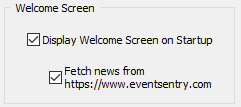
Display Welcome Screen on Startup
Disabling this check box will not show the welcome screen when the management interface is launched. The welcome screen will still be displayed when you manually click on the root computer icon.
Fetch news from https://www.eventsentry.com
Disabling this checkbox will not download the current news from the Internet. Disable this check box if your computer is not connected to the Internet to avoid a delay in the application startup.
If your machine is connected to the Internet then it is recommended that you active this check box as you will receive important information about new developments around EventSentry.

Event Log Viewer
This section allows you to customize features of the event log viewer.
Remember remotely connected event logs
When you connect to a remote event log using the built-in event log viewer, then those connected event logs are not reopened by default when you restart the EventSentry management console. If you enable this option however then remote event logs will be remembered and re-opened automatically.
Make EventSentry the default handler for event log backup files
In addition to opening remote event logs you can also open event log files that were previously backed up (for example by the EventSentry event log backup feature or by the Windows event viewer). If you enable this option then EventSentry will register itself to be the default application for .evt files, enabling you to double-click .evt files in explorer and view them immediately in EventSentry.
You will need to log off and log back on in order to be able to double-click the event log files in explorer.
MyEventLog.com
You can submit event log comments directly from the management application to the myeventlog.com web site. To make submitting comments faster you can setup your default profile here.
Name (Author)
Your full name. If you check the "Anonymous" checkbox then your name will not be shown with the comments you submitted.
Email Address
Your email address is used to uniquely identify your submission. Please note that your email address will never be displayed with your postings.