Threads
Specify the number of threads that you would like the remote update feature to use. The more threads you use, the faster a remote update action will be performed.
A number of 5 threads is recommended for most networks, though large EventSentry installations may use a higher number to reduce the time required to perform an action such as a configuration update.
Keep CSV log of remote update results
Logs all remote update activity to a CSV log file, every action creates a separate file. Files are stored in the "logs" sub directory of the EventSentry installation folder, e.g. C:\Program Files (x86)\EventSentry\logs. To access the log files, either navigate to the folder in Windows, or right-click the remote update dialog and select "View Current Log" or Browse All Logs". The former is only available after a remote update action has completed.
To selectively update only selected computers of a group you can activate this option. Instead of applying the selected action to all machines of the group(s) this will put a checkbox next to each computer object that you can check/uncheck. You can also enable/disable check boxes by right-clicking a group in the remote update:
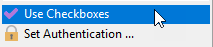
After you have choose on of the remote update options you will see a list similar to the one shown below:

When you are done selecting the correct computer objects you can right-click anywhere in the right pane and choose Go from the menu. Only computer objects that are selected will be updated.
|
Enabling this option is required in order to move or delete multiple computers at once from the remote update dialog. |
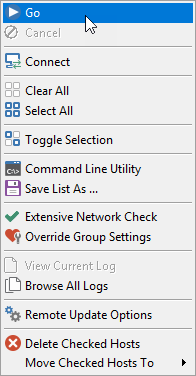
You can also clear / check all computers by right-clicking and choosing either Clear All or Select All from the menu.
|
The checkbox selection will be preserved when you perform actions/updates on the same group.
For example, if you want to install & start the EventSentry service on selected computers then you can do that. Your selection will be preserved as long as you right-click the same group in the left pane. |
Prompt for IP address when adding individual computers
You can create easy to remember aliases for IP address in the management application when adding computers. By default you are only able to add host names to the computers container in a group, but when activating this feature you can optionally also enter an IP address.
Auto-Refresh Active Directory Enabled groups upon startup
If this option is checked and you have groups that are linked to Active Directory, then the management console will refresh each AD-enabled group with AD each time you open the management console. If this option is not checked then you will have to perform a remote update action (e.g. Check Agent Status) to refresh the list of computers.
Authentication Method Preference
When using alternate credentials for groups or computers, the management console can authenticate either by using Impersonation or by connecting to the remote IPC$ share. Impersonation is preferable, but not always supported. Adjust this option if you are having problems authenticating with remote computers.
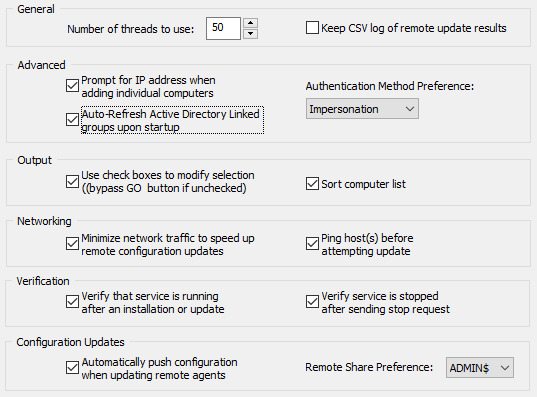
Sort computer list
Checking this box will automatically sort the list of computers in the remote update window.
If you are managing hosts that are spread across multiple sites over slow network connections, then it is recommended that you check the this option. By default, EventSentry tries to determine what type of host the remote computer is running and also retrieves the current service status from the remote host when updating the configuration on remote hosts. Both features require additional network traffic and result in a slower update, and enabling this option will significantly decrease the time it takes to push the configuration to a remote host.
This option only affects the Update Configuration task, all other remote update options are not affected by this setting. You can always check the remote service status, including the version, by performing the Check Agent Status action.
Ping host(s) before attempting an update
Activating this option will ping a remote host before attempting any remote update action. If this option is checked and a remote host is unpingable, then EventSentry will not attempt a remote update and skip that computer.
Verify that service is running after an installation or update
When installing or updating a remote agent, remote update starts the service on the remote computer. Check this box to instruct remote update to wait for the service to successfully start. Clear the box to speed up the installation / upgrade of remote agents.
Verify that service is stopped after sending a stop request
When stopping the EventSentry service on remote computers, remote update can verify that the service has in fact stopped successfully. Clear this box to have remote update simply send the stop request without verifying that the service was stopped successfully.
Automatically push configuration when updating remote agents
Selecting this option will also push the current configuration out to the remote host(s) when performing an update of the remote agent (Manage Agent(s) -> Update).
Remote Share Preference
By default, EventSentry sends configuration updates to remote agents using the ADMIN$ share, though you may also setup the ES$ share if the ADMIN$ share is not available or cannot be used. As such, if you are using the ES$ share then it is recommended that you set this option to ES$ to speed up configuration updates.

