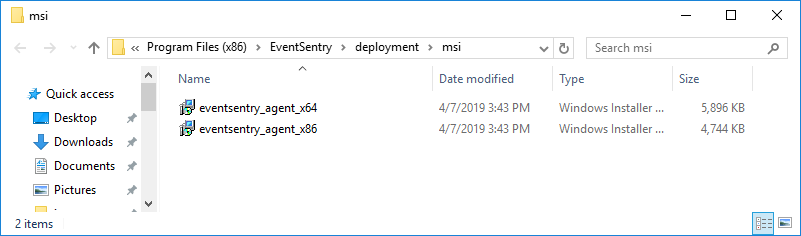In most cases you will want to initially deploy the EventSentry agent using the remote update feature of the management console, this however requires that the remote hosts have SMB file sharing enabled, that the ADMIN$ share exists, and that the user running the Management Console has rights to add new files to the remote ADMIN$ share.
If your network infrastructure does not fulfill these prerequisites or if you prefer to deploy the agent using an MSI file then you can follow the instructions here to prepare an MSI file. You can then use any software capable of deploying MSI files to install the agent on remote machines. Once the agents have been deployed successfully you can use the management console to push configuration updates using only the ES$ share, which does not require the ADMIN$ share or administrative permissions.
Follow the steps below to generate a 64-bit MSI file (WIX Toolset (v3) is required to generate legacy 32-bit MSI installers in addition to 64-bit MSI installers):
1.Open the management console and click on "Computer Groups"
2.On the ribbon, click "Agent Deployment" on the right hand side
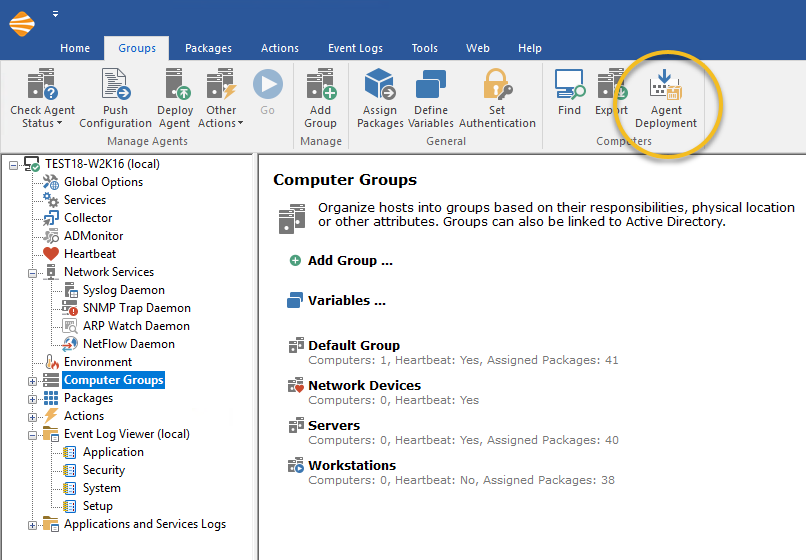
3.In the resulting dialog, select "Create MSI".
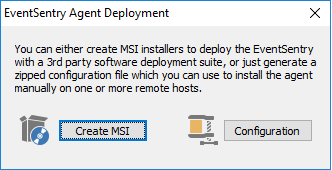
4.If the WIX Toolset is not installed then the management console will generate a 64-bit MSI installer MSIs and store them in the deployment\msi sub directory of the EventSentry installation directory.