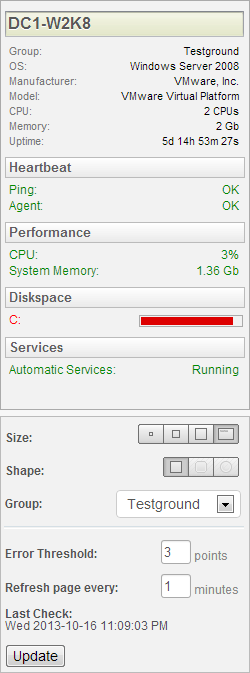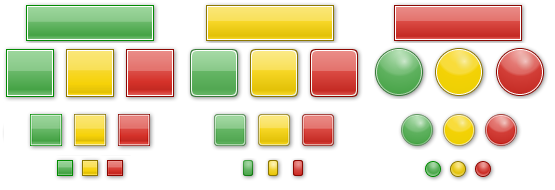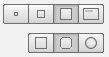The Health Matrix is a new and unique way to display the health of a large network, while at the same time using as little screen real estate as possible.
|
Usage To view detailed information about a host, simply click the tile and review the details on the left pane. Any items which are currently in a warning state will be displayed in red.
Tile size and shape, error threshold and the refresh intervals can all be configured in the left pane. Error threshold and refresh interval changes need to be confirmed by pressing the "Update" button.
Output can be filtered to a specific group with the "Group" drop-down.
Tile Colors The overall health status of a monitored host is indicated by the color of its square / rectangle / circle (depending on your configuration). The health of a host is calculated using a point system. Any monitored item (e.g. service, disk space, performance counter) which is in a warning state will incur one point. Hosts with no (0) points will have a green status, whereas hosts with 1 point (configurable) will have an orange (warning) status. Hosts with 2 or more (configurable) points will have be in an Error state, with a red color.
Description is based on the default error threshold of "2" |
Icons
|
Both the icon / tile shape as well as size used for hosts are configurable. You can choose between a rectangle, square, a square with rounded edges and a circle. With the exception of the rectangle shape, all shapes are available in small, medium and large sizes.
The rectangle shape is the only shape which displays the host name within the icon. With all other shapes, the host name is retrieved by hovering over the icon with the mouse.
|
Examples
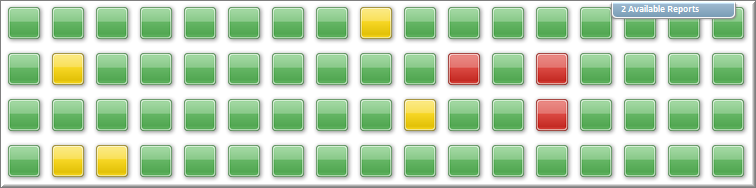
Health matrix using medium square size, displaying 68 computers while only requiring approximately 756 x 188 pixels
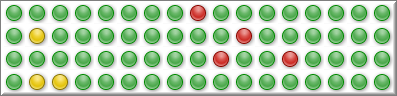
68 computers, here only requiring approximately 397 x 96 pixels