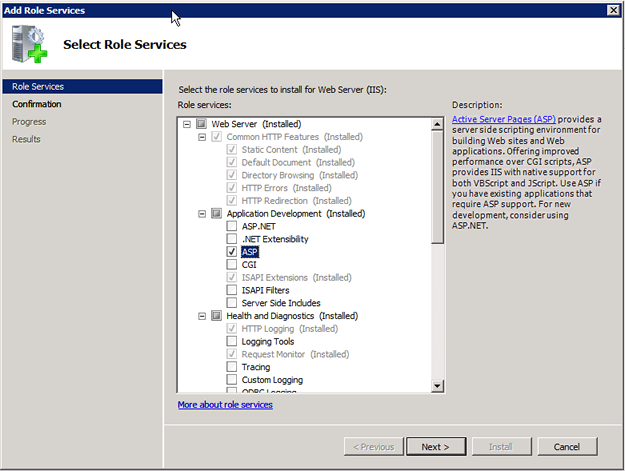ASP support is not enabled on this installation of IIS. If you plan on hosting the EventSentry web reports on this machine, then ASP support needs to be enabled.
To enable ASP support on IIS (ASP support is disabled by default), follow the steps below:
IIS 6
* Go to Start - Settings - Control Panel
* Open Add or Remove Programs
* Click on Add/Remove Windows Components
* Select Application Server and click Details
* Select Internet Information Services (IIS) and click Details
* Select World Wide Web Service and click Details
* Make sure that Active Server Pages is installed. Check the box next to it, if it is not installed
* Click OK - OK - OK - Next
IIS 7.x on Windows Vista or Windows 7
* Navigate to the Control Panel
* Open Programs and Features
* Select Turn Windows features on or off from the left sidebar
* Expand Internet Information Services > World Wide Web Service > Application Development Features
* Select ASP, then click OK
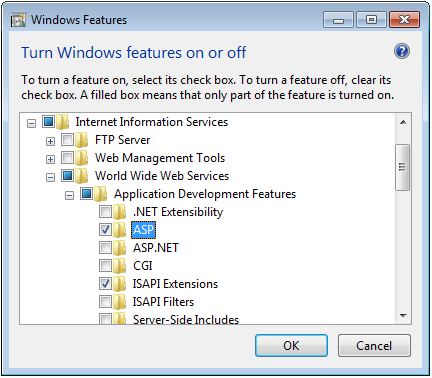
IIS 7.x on Windows Server 2008 or Windows Server 2008 R2
* Navigate to the Server Manager
* Expand Roles then select Web Server (IIS)
* Under the Role Services section click Add Role Services
* In the Application Development section check ASP and Add Required Role Service (if prompted)
* On the Confirm Installation Selections page, click Install