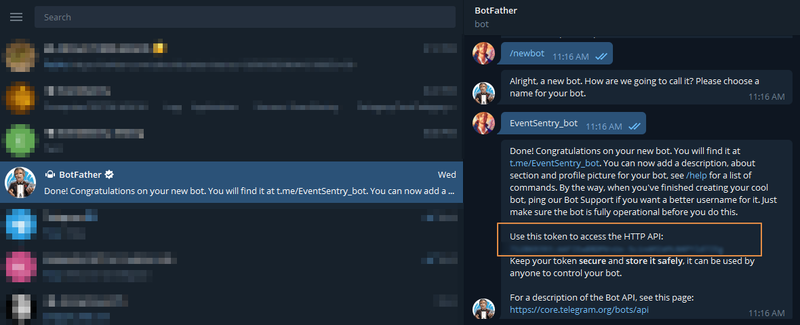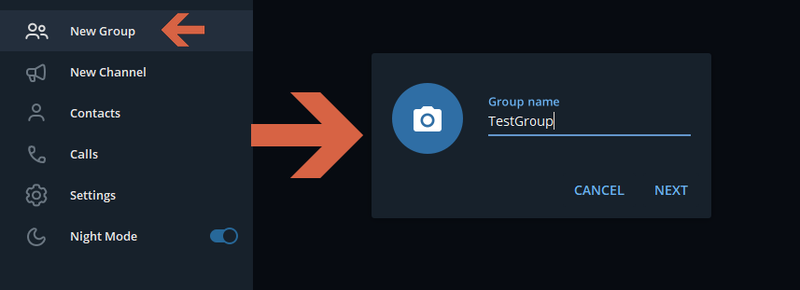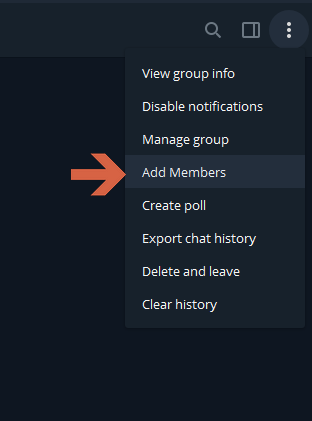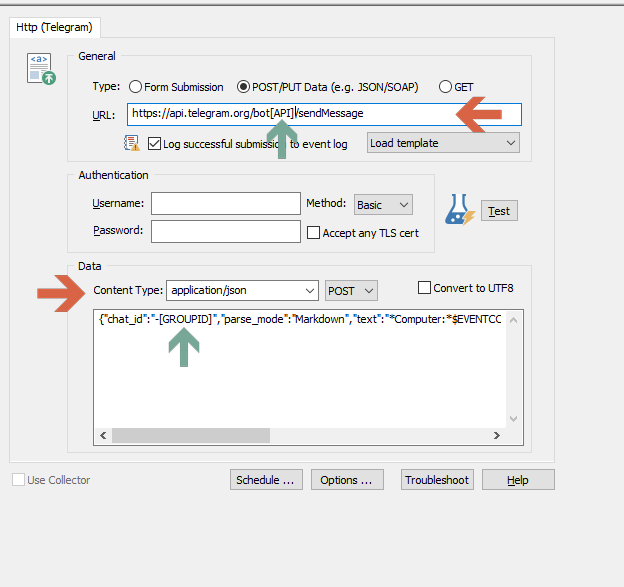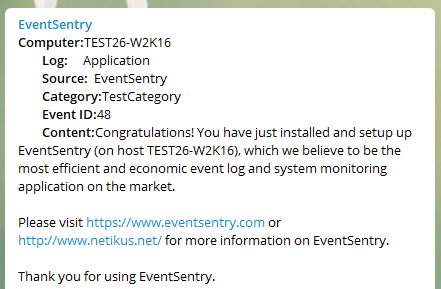How can I integrate EventSentry with Telegram Messenger?
Telegram Messenger integration can be accomplished with the HTTP action.
Configuring Telegram Messenger
Creating a BOT
Telegram implements a "bot" system to send messages through an API to a specific channel or group. To create a bot, either search your contact list for BotFather or follow this link.
Inside a chat with BotFather, create a new bot with the parameter /newbot. BotFather will then ask for a name for the bot (note: all bot names need to end in "bot"). After the bot is created you will see a token that can be used to access the Telegram HTTP API. Save it in a secure place, you will need this key to configure your EventSentry HTTP action.
Creating a Telegram BOT
Creating a Group
From the Telegram Desktop App, mobile phone or web client select Menu/New Group.
Creating a group
After the group is created, the previously created BOT must be added to it. Tap on menu, add members and search for the bot name that was created earlier.
Add Bot to the Group
Configuring the EventSentry Action
In the management console, right-click on the "Actions" container (or ribbon) and select "Add" (1) from the ribbon. Choose a name (2) and select HTTP (3) as the action type.
Adding an action
EventSentry v4.2 and later includes a template for Telegram, but you can also add it manually. To add it manually use the following settings:
Type: POST/PUTURL (replace [API] with token received earlier): https://api.telegram.org/bot[API]/sendMessageContent Type: application/jsonContent (Data)
Replacing [GROUPID] with the name of the group that was created. The easiest way to get the group ID is to use Telegram web. Simply click on the group and the URL will show the group id (the numbers immediately following =g are the group ID). Replace [GROUPID] with a hyphen followed by the group ID.
Example group ID
Using this example, the code should be:
To send events to a channel instead of a group simply preface the channel name with the @ symbol, for example:
The action configuration should look like this:
Action Configuration
Click TEST to verify that everything is working, you should receive a test message in the selected group or channel shortly:
Test Message
After the action is created & tested successfully, configure one or more event log filters to reference the action.