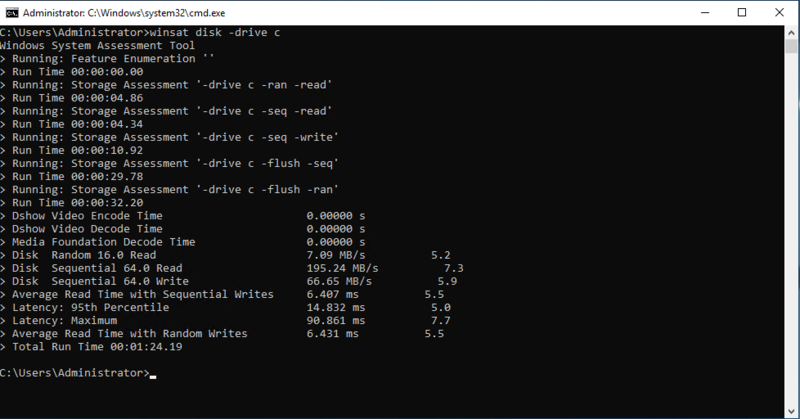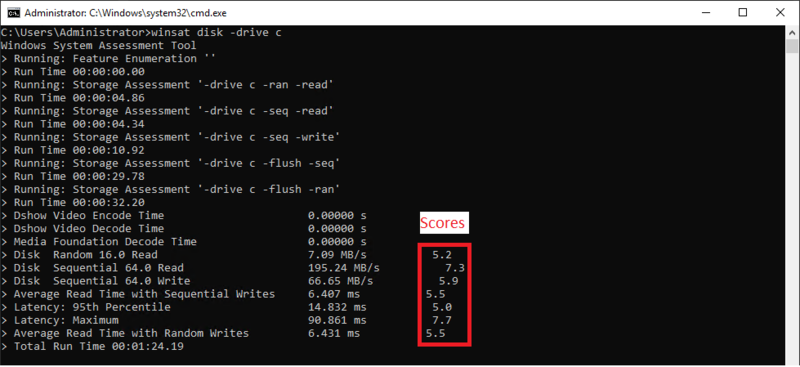What is the recommended disk performance speed to run EventSentry?
During the initial installation of EventSentry, the installer performs a disk speed test to estimate if your disk subsystem will be able to run the EventSentry database and other services smoothly. This is using a tool that comes included with Windows called winsat.
You can run this test manually yourself by opening a command line window as an admin, and entering the query:
winsat disk -drive c
Where "c" is the drive letter that you will be installing the EventSentry database on.
The installer will take the average score and the lowest score from your results, and use that to determine if your disks meet the recommended speed. The EventSentry installer will warn you if the the lowest score you receive is under a 5, or if the average of all scores is below a 7. Please note that these are just recommended speeds, and the installer will continue regardless of if you meet the recommendations. You may find EventSentry runs smoothly even without meeting the recommended speeds, but in a busy environment you may alternatively find that the database or collector will get backed up if your disks do not meet the recommendations. In this case, you will most likely either need to reduce the amount of incoming data from your agents or upgrade to a faster disk subsystem.