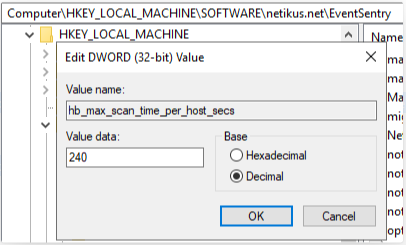How do I change the maximum scan time for SNMP performance monitoring?
The maximum scan time is a setting in the Heartbeat service that determines how long the service will scan a device for SNMP-get data and wait for a response. If a device doesn't respond within the maximum scan time then scan will be interrupted. If this happens several times in a row, the heartbeat service will log a 11012 event:
Scanning of host X was interrupted 3 consecutive times because the scan duration exceeded the maximum allowed time (120 seconds). TCP Port and/or SNMP scanning may be incomplete on this host.
If a network device doesn't respond quickly enough to SNMP polling (SNMP GET requests), then system health data (e.g. performance, diskspace, inventory may be missing for this device in Web Reports.
Starting in EventSentry 5.0.1.144, the maximum scan time setting can be configured to allow the device more time to respond. This is useful for if the device is slow but does eventually respond to requests. To determine if your devices respond to SNMP-get requests at all, you can follow the steps in THIS article under "Verifying the SNMP configuration."
To change the maximum scan time configuration, follow these steps (the default value is 120 seconds):
1) Open the registry editor to \HKEY_LOCAL_MACHINE\SOFTWARE\netikus.net\EventSentry. Right click EventSentry in the registry editor tree and export a backup!
2) Create a new DWORD value named: hb_max_scan_time_per_host_secs
3) Edit this value and set a decimal value of how many seconds you want the timeout to be. In this example it is set to 240 seconds:
4) Open the EventSentry Management Console to Home > Heartbeat and restart the Heartbeat service.
5) To verify the setting is active, open your most recent heartbeat log under C:\Windows\System32\eventsentry\logs and search for the value MaxScanTimePerHost=. This should have been logged as the service started up. If the value is the same number you set in the registry value, then the maximum scan time has been changed successfully.