Delimited Log File Monitoring
Web Reports (Step 4 of 5)
Using the Web Reports
The advantage to logging delimited files to a database with EventSentry is that it allow you to separate each value into its own field. This will let you search for individual values as well as to group your output. To get to the delimited logs in the web reports, click Logs and then click Delimited Log Files.
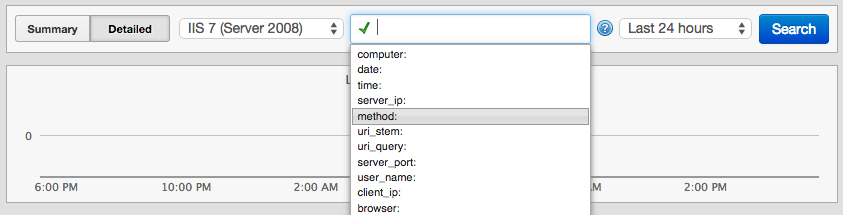
The first thing we must do is select the log file type from the drop-down, IIS7 is displayed in the picture but you would want to change the drop-down to IIS6 since that's the log file type you configured in this tutorial. You can then put the cursor in the search field to see the list of search parameters.
Results
Below is an example of unfiltered search results. Click the Detailed button in the upper left corner of the web report to see the search results in this format.
Click the Summary button in the upper left corner to return to the summary view if you would like to utilize Group By on your search results.

Group By
What makes this feature useful is the ability to view totals for the given field. For example, we could see the total percentage of each Protocol Status value on our web server.
On the Summary view, click the field name that you are interested in grouping; to continue the example we'll click Protocol Status.
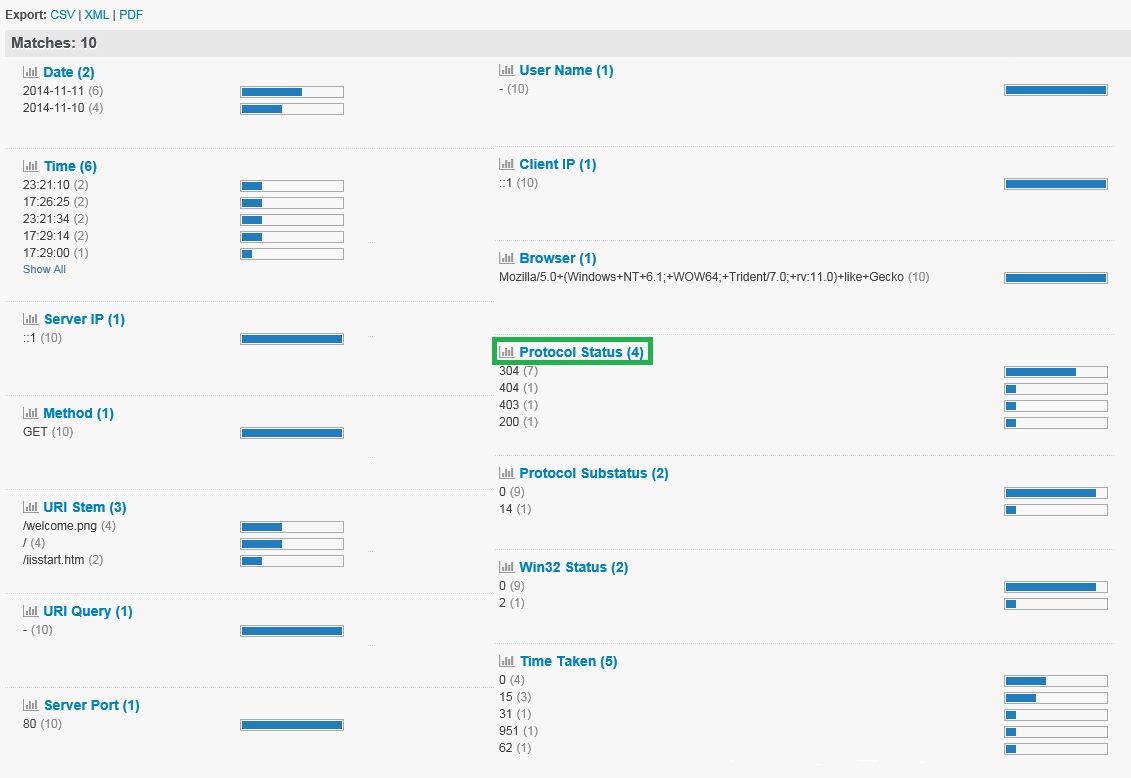
Here we can see that a majority of Protocol Results values were "304".
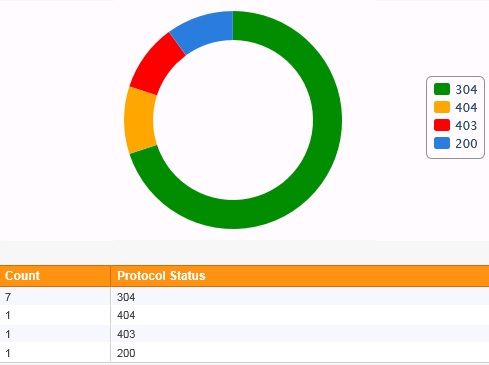
This functionality is especially useful when viewing Browser or User name.
- Updated on: 2015-01-21
- Skill Level: Beginner
- LEFT/RIGHT arrow keys for navigation