Integrating Nessus 3x with EventSentry
Enabling Nessus (Step 3 of 4)
Setting up Nessus with the Web Reports
In order to view the Nessus information in the EventSentry Web Reports you must first enable "Nessus Integration" in the Profile Editor. The menu "Nessus" menu option will not be available until you enable this feature.
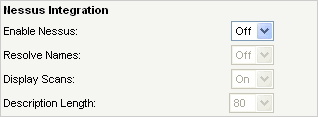
When you enable Nessus in the Profile Editor, you also have the ability to configure a few other options. Most commonly, Nessus scans are done using ip addresses of the hosts on your network. By turning on Resolve Names, EventSentry will resolve those IP addresses to host names in the web reports. The down side to this feature is that it might impact performance, so I recommend that you try it out to see if it has any impact in your environment.
There is also the option to Display Scans as a fields when setting up a search. Turning this on will make it very easy to pinpoint a specify scan without having to set a general timeframe. Much like the option to Resolve Names, the option to Display Scans might affect performance on databases with a large amount of Nessus data.
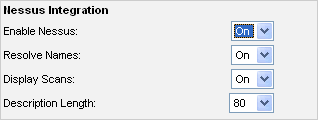
- Updated on: 2012-01-26
- Skill Level: Intermediate
- LEFT/RIGHT arrow keys for navigation