Integrating Nessus 3x with EventSentry
Viewing Nessus Scans (Step 4 of 4)
Using Nessus with EventSentry
Once Nessus has been enabled under the Profile Editor you can begin using the web interface to quickly reference information from your Nessus scans. For example, by charting trends you can easily see the amount of vulnerabilities found in your network over time.
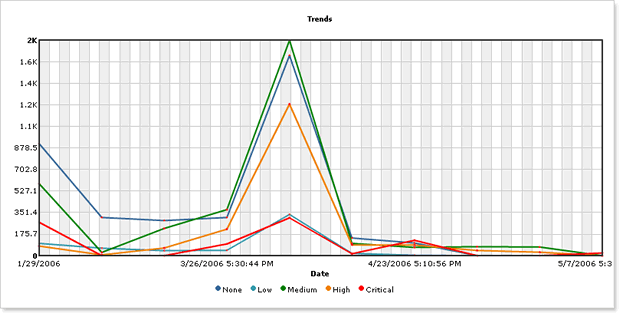
In addition the Nessus Search allows you to search for specific information such as records with a CVSS value higher than 4 or all Sercurity Holes.
Where do you go from here
At this point you should know how to import Nessus scan information into the EventSentry database and view the data through the web reports. By using the web reports, you can view individual scans as well as pin point vulnerabilities that match your search criteria. Because EventSentry imports scans using a command-line application, you can use the "EventSentry Application Scheduler" or the "Windows Scheduled Tasks" to automatically import your Nessus scans.
If have any questions please refer to our online documentation at http://www.eventsentry.com/ as well as other online tutorials.
Feel free to contact : support@netikus.net
- Updated on: 2012-01-26
- Skill Level: Intermediate
- LEFT/RIGHT arrow keys for navigation