Encrypting traffic with the built-in PostgreSQL Database
Creating the Certificate (Step 2 of 5)
We have provided a utility that will easily create a self-signed certificate, it can be downloaded from: http://www.eventsentry.com/downloads/create-cert.
The utility can create a certificate in one of two ways:
-
Quick - Uses default settings to generate a generic certificate with the FQDN as the Common Name. -
Custom - Allows you to specify the fields in the certificate.
You can see all the options available by running:
create_cert.exe -h
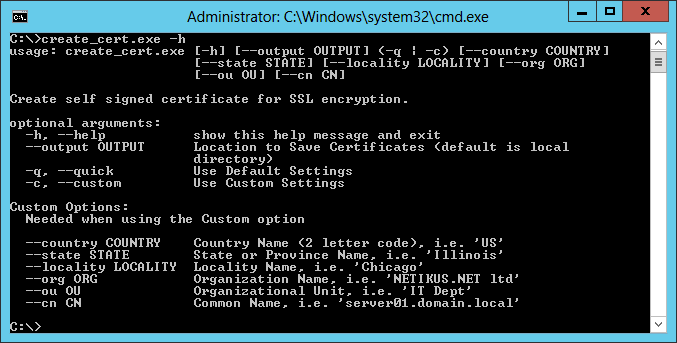
Example of quick:
create_cert.exe -q
Example of custom:
create_cert.exe -c ––country US ––state Illinois ––locality Chicago ––org "NETIKUS.NET ltd" ––ou "IT Dept" ––cn "server01.domain.local"
Note: If country, state etc. are omitted then the utility will prompt for them interactively.
This will output two files in the same directory named "server.crt" and "server.key". You can also use the ––output option to save the files in another location, such as:
––output "C:\Program Files (x86)\EventSentry\data"
Copy the new files ("server.crt" and "server.key") to the PostgreSQL data folder. If you are using the built-in EventSentry database, this is typically located in "C:\Program Files (x86)\EventSentry\data".
- Updated on: 2014-07-13
- Skill Level: Intermediate
- LEFT/RIGHT arrow keys for navigation