Encrypting traffic with the built-in PostgreSQL Database
Configure Web Reports (Step 5 of 5)
Web Reports
Open the Profile Editor by navigating to Settings -> Profile Editor. In the "Database Connection" section, check the "SSL" checkbox.
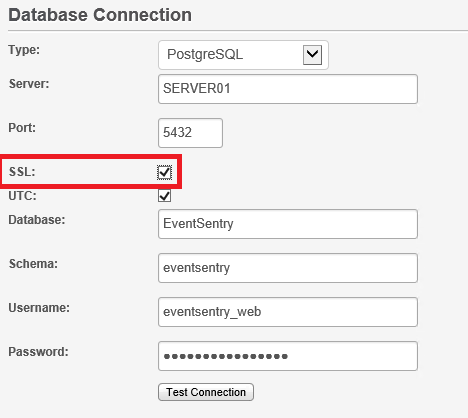
Click the "Test Connection" button to make sure it works, then click the "Submit" button at the end of the pages.
Legacy Web Reports (v2.93 and earlier)
Open the Profile Editor by going to OPTIONS -> Profile Editor. Just like in step 4, append the following to the connection string:
sslmode=require;
Note: Once again, make sure there is a semicolon between the end of the current string and the new option.
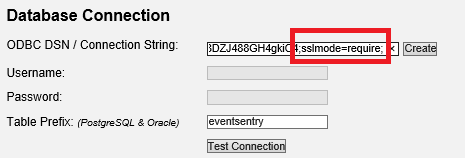
Click the "Test Connection" button, and if everything works, click the "Apply" button at the end of the page.
- Updated on: 2014-07-13
- Skill Level: Intermediate
- LEFT/RIGHT arrow keys for navigation