Consolidating information to the EventSentry database
New Database (Step 2 of 5)
Creating a new database
The first step to consolidating information is to create an empty database. Depending on which type of database you are using this process may be different. We basically want to create an empty database, for example "EventSentry", to which we can then point an ODBC connection to.
You need two different user accounts in the database:
eventsentry_svc - This account has been granted the appropriate permissions to write data to the database. The EventSentry Agent will use this account to consolidate various information to the EventSentry database.
eventsentry_web - This account is used to view data from database in the EventSentry Web Reports. It also has permission to create reports.
Creating an ODBC connection
It is a good idea to start by creating a Database Action in the EventSentry Management Console. Right-click the Actions container and select "Add Action". Choose "Database" as the action type and enter an action name for your database. We'll use Primary Database as the action name in this example.
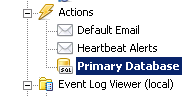
The next step is to create an ODBC connection that will allow us to access the database. Click the Create button on the database action settings page.
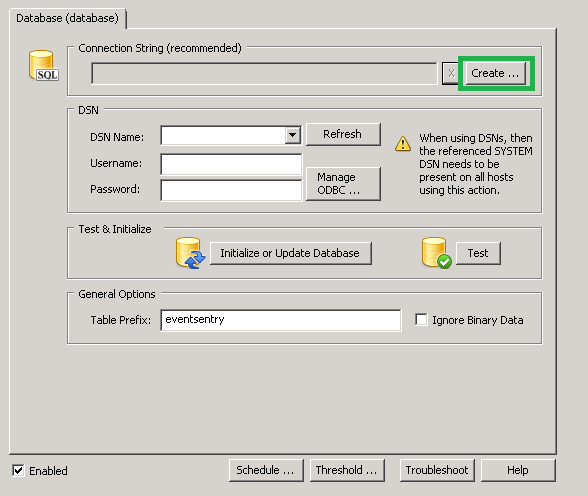
Now select the database type from the Database Provider drop-down, and fill in the connection information about the server, port, etc. The screenshot below is an example for connecting to a Microsoft SQL Server database.
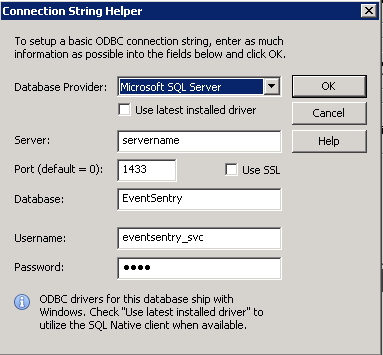
Running the Initialize Database Wizard
Now that we have a way to access the database using the ODBC connection, we can run the Initialize Database Wizard (click the "Initialize or Update Database" button) to create the necessary tables, indexes, and keys in the database.
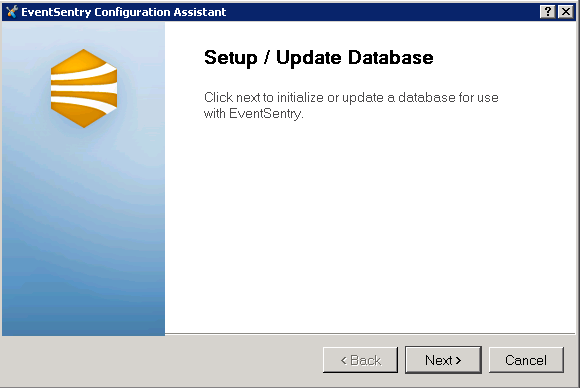
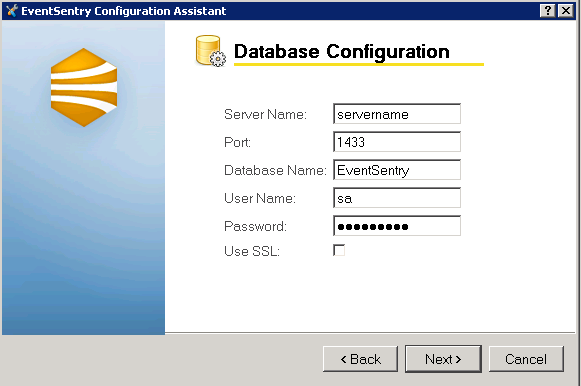
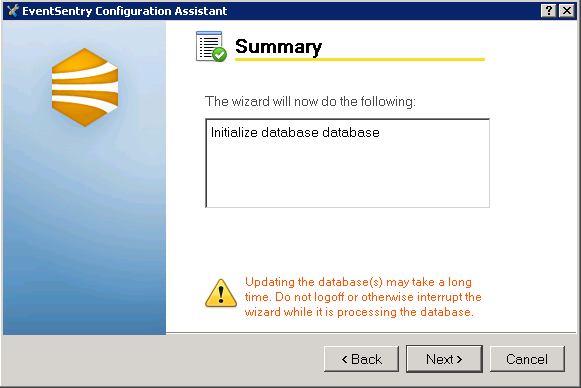
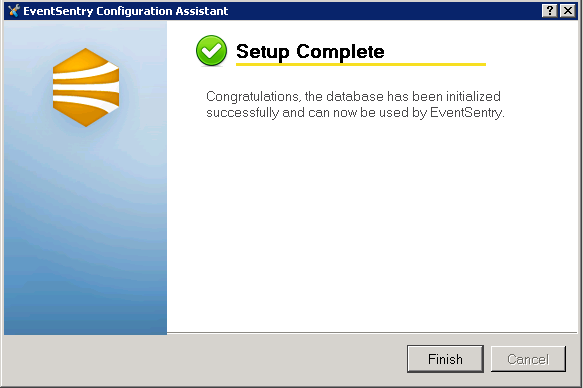
Moving on
Since the database and the tables have been created we can now configure EventSentry to log information.
- Updated on: 2014-12-02
- Skill Level: Intermediate
- LEFT/RIGHT arrow keys for navigation