Consolidating information to the EventSentry database
Heartbeat Options (Step 4 of 5)
Requesting Heartbeat information
So far we have create a database along with the proper tables, configured our event messages to be consolidated, and set our health and tracking items to log to the database. The last thing we want to log to the database is heartbeat information.
With the EventSentry Heartbeat agent we can monitor the uptime of our remote hosts and the status of the EventSentry agent on those machines. When we log this information to the database we can view a detailed history of when our machines were down, find the general uptime of our machines, and pinpoint when ping response times are the slowest.
To configure the Heartbeat agent to log to the database we must go to Heartbeat (Home > Heartbeat in the toolbar) in the EventSentry Management console and check the Log to Database checkbox.
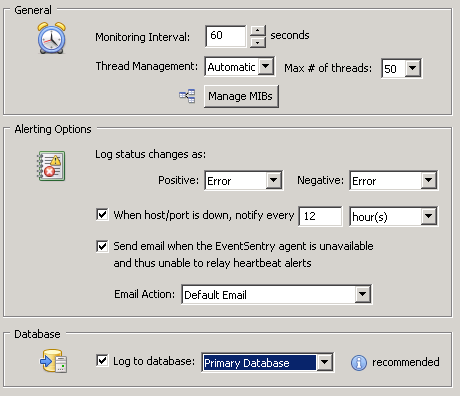
By setting this option we log general Heartbeat information to the database. However, if we are looking to view ping response times we will need to define that at a group level.
By right clicking a group and selecting Heartbeat options we can configure EventSentry to log ping information to the database for all computers in that group.
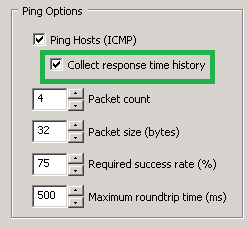
You can also right-click a computer and select Edit Heartbeat Settings to set this option on a per-computer level.
- Updated on: 2014-12-02
- Skill Level: Intermediate
- LEFT/RIGHT arrow keys for navigation