Setting up the EventSentry Web Reports with IIS 6.0
Profile Editor vs. XML (Step 5 of 6)
Configuring the Web Reports
Now that we have the EventSentry agents writing event, health, and tracking information to the database we should configure the web interface so we can begin viewing the data.
The WebReportsConfig.xml file
The EventSentry Web Reports are configured using the WebReportsConfig.xml XML file located in the parent folder of the ASP web files. The XML file contains several variables that allow the user to set a database connection as well as default options of the interface.
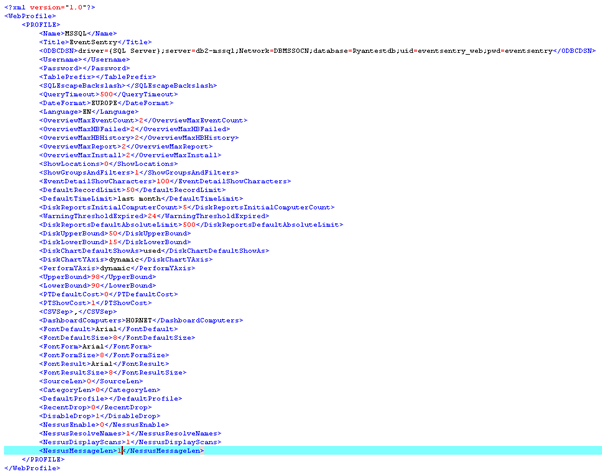
Making changes by editing the WebReportsConfig.xml file directly is possible, but I do not recommend it.The XML variables not always provide a detailed explanation, and the values you should fill in are not always clear. The Profile Editor, explained below, provides a more practical solution.
Profile Editor
The Profile Editor allows you to make changes to WebReportsConfig.xml file from within the web interface. Using the editor offers a much easier and straight forward way to configure your web profiles.
Profiles can be used to setup connections to more than one database. In some cases, it may be useful to keep one database for archiving and one only for recent information. In that case you could create two profiles and quickly switch between them. Also, you could setup one profile in English and one in German.
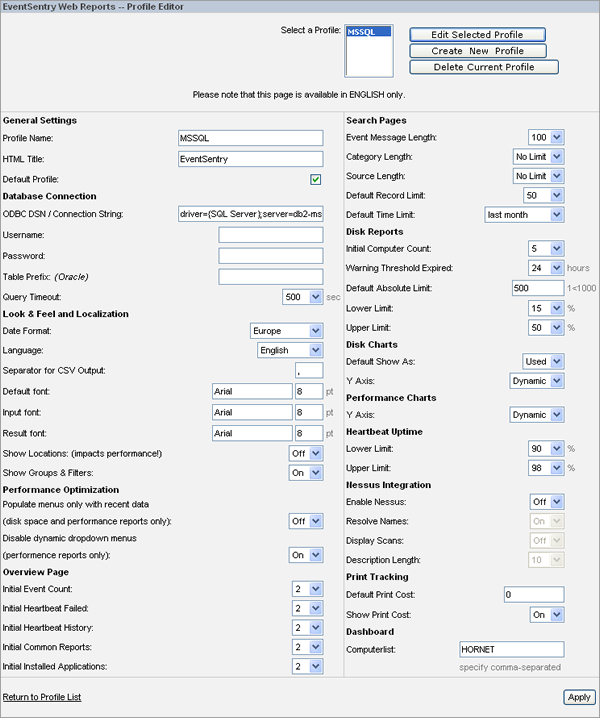
Please note that you can specify either a connection string or a DSN in both the Profile Editor or the WebReportsConfig.xml file .
- Updated on: 2013-05-16
- Skill Level: Beginner
- LEFT/RIGHT arrow keys for navigation